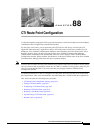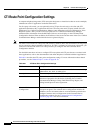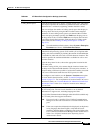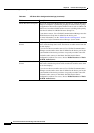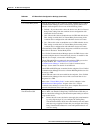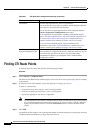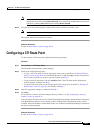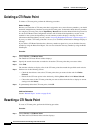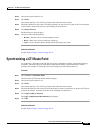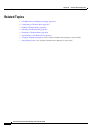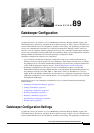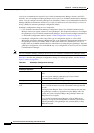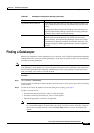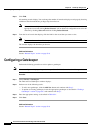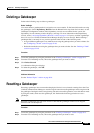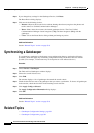88-9
Cisco Unified Communications Manager Administration Guide
OL-18611-01
Chapter 88 CTI Route Point Configuration
Synchronizing a CTI Route Point
Step 2 Choose the search criteria to use.
Step 3 Click Find.
The window displays a list of CTI route points that match the search criteria.
Step 4 Check the check boxes next to the CTI route points that you want to reset. To choose all CTI route points
in the window, check the check box in the matching records title bar.
Step 5 Click Reset Selected.
The Reset Device dialog displays.
Step 6 Click one of the following buttons:
• Restart—Restarts a device without shutting it down.
• Reset—Shuts down a device and brings it back up.
• Close—Closes the Reset Device dialog without performing any action.
Additional Information
See the “Related Topics” section on page 88-10.
Synchronizing a CTI Route Point
To synchronize a CTI route point with the most recent configuration changes, perform the following
procedure, which will apply any outstanding configuration settings in the least-intrusive manner
possible. (For example, a reset/restart may not be required on some affected devices.)
Procedure
Step 1 Choose Device > CTI Route Point.
The Find and List CTI Route Points window displays.
Step 2 Choose the search criteria to use.
Step 3 Click Find.
The window displays a list of CTI route points that match the search criteria.
Step 4 Check the check boxes next to the CTI route points that you want to synchronize. To choose all CTI route
points in the window, check the check box in the matching records title bar.
Step 5 Click Apply Config to Selected.
The Apply Configuration Information dialog displays.
Step 6 Click OK.
Additional Information
See the “Related Topics” section on page 88-10.