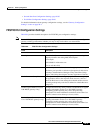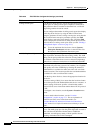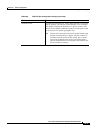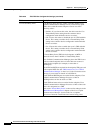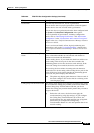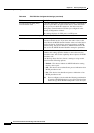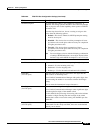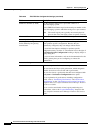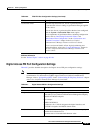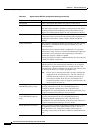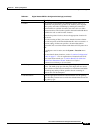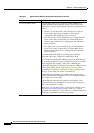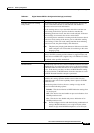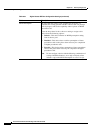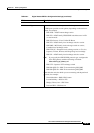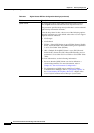90-39
Cisco Unified Communications Manager Administration Guide
OL-18611-01
Chapter 90 Gateway Configuration
Port Configuration Settings
Additional Information
See the “Related Topics” section on page 90-104.
Digital Access PRI Port Configuration Settings
Table 90-7 provides detailed descriptions for Digital Access PRI port configuration settings.
Note To determine whether your gateway supports the QSIG protocol, refer to the gateway product
documentation. For information on QSIG support with Cisco Unified Communications
Manager, refer to
“Q.Signaling (QSIG)” in the “Understanding IP Telephony Protocols” chapter
of the Cisco Unified Communications Manager System Guide.
Geolocation Filter From the drop-down list box, choose a geolocation filter.
If you leave the <None> setting, no geolocation filter gets applied
for this device.
You can also choose a geolocation filter that has been configured
with the System
> Geolocation Filter menu option.
For an explanation of geolocation filters, including configuration
details, refer to
“Introducing Geolocation Filters” and
“Geolocation Filter Configuration” in the “Geolocations and
Location Conveyance” chapter in the Cisco Unified
Communications Manager Features and Services Guide.
For an overview and details of how logical partitioning uses
geolocation filters, refer to the
“Logical Partitioning” chapter in
the Cisco Unified Communications Manager Features and
Services Guide.
Table 90-6 FXS/FXO Port Configuration Settings (continued)
Field Description
Table 90-7 Digital Access PRI Port Configuration Settings
Field Description
Device Information
Endpoint Name For MGCP gateways, this display-only field contains a string that is
generated by Cisco Unified Communications Manager that uniquely
identifies the MGCP endpoint.
For example:
S1/DS1-0@VG200-2
S1 indicates slot 1, DS1-0 designates the digital interface, and
@VG200-2 designates the MGCP domain name.
MAC Address Enter MAC address of the gateway. The MAC address uniquely
identifies the hardware device.
You must enter a 12-hexadecimal character value.