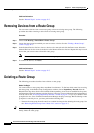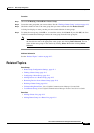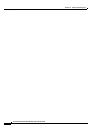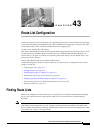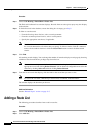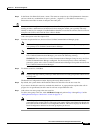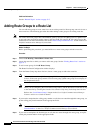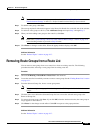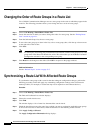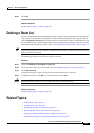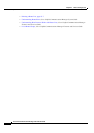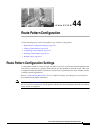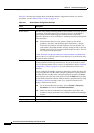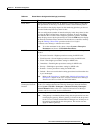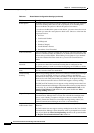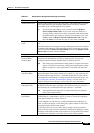43-6
Cisco Unified Communications Manager Administration Guide
OL-18611-01
Chapter 43 Route List Configuration
Changing the Order of Route Groups in a Route List
Changing the Order of Route Groups in a Route List
Cisco Unified Communications Manager accesses route groups in the order in which they appear in the
route list. The following procedure allows you to change the access order of route groups.
Procedure
Step 1 Choose Call Routing > Route/Hunt > Route List.
Step 2 Locate the route list in which you want to change the order of a route group. See the “Finding Route
Lists” section on page 43-1.
Step 3 From the Selected Groups list, choose a route group.
Step 4 To move the route group up or down in the list, select a route group; then, click the up or down arrows
on the right side of the list box.
Step 5 Click Save.
Note For called party and calling party transformation information, click the route group icon or route
group name in the Route List Details list at left. This action takes you to the Route List Detail
Configuration window for the corresponding route group.
Step 6 Click Reset for the changes to take effect. Click OK in response to the popup windows.
Additional Information
See the “Related Topics” section on page 43-7.
Synchronizing a Route List With Affected Route Groups
To synchronize route groups with a route list that has undergone configuration changes, perform the
following procedure, which will apply any outstanding configuration settings in the least-intrusive
manner possible. (For example, a reset/restart may not be required on some affected devices.)
Procedure
Step 1 Choose Call Routing > Route/Hunt > Route List.
The Find and List Route Lists window displays.
Step 2 Choose the search criteria to use.
Step 3 Click Find.
The window displays a list of route lists that match the search criteria.
Step 4 Check the check boxes next to the route lists to which you want to synchronize applicable route groups.
To choose all route lists in the window, check the check box in the matching records title bar.
Step 5 Click Apply Config to Selected.
The Apply Configuration Information dialog displays.