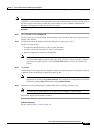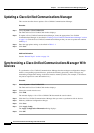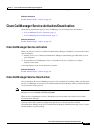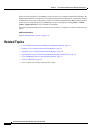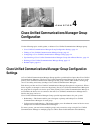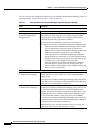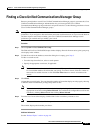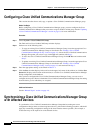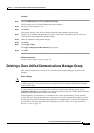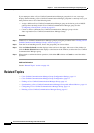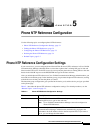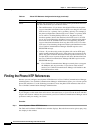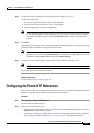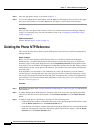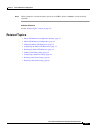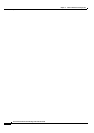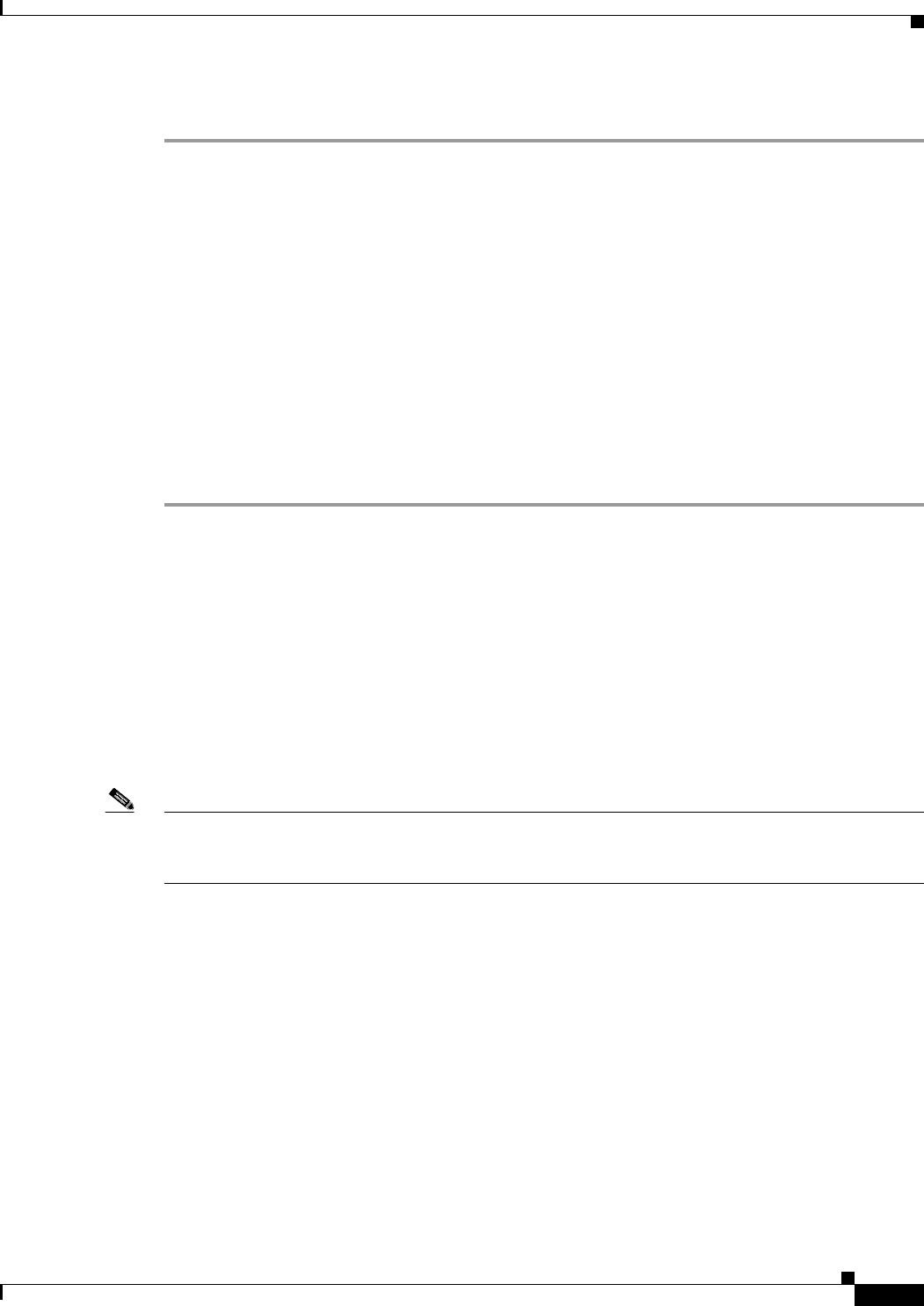
4-5
Cisco Unified Communications Manager Administration Guide
OL-18611-01
Chapter 4 Cisco Unified Communications Manager Group Configuration
Deleting a Cisco Unified Communications Manager Group
Procedure
Step 1 Choose Media Resources > Cisco Unified CM Group.
The Find and List Cisco Unified CM Groups window displays.
Step 2 Choose the search criteria to use.
Step 3 Click Find.
The window displays a list of Cisco Unified CM Groups that match the search criteria.
Step 4 Click the Cisco Unified CM Group that you want to synchronize with affected devices. The Cisco
Unified CM Group Configuration window displays.
Step 5 Make any additional configuration changes.
Step 6 Click Save.
Step 7 Click Apply Config.
The Apply Configuration Information dialog displays.
Step 8 Click OK.
Additional Information
See the “Related Topics” section on page 4-6.
Deleting a Cisco Unified Communications Manager Group
This section describes how to delete a Cisco Unified Communications Manager Group from the
database.
Before You Begin
Note You cannot delete a Cisco Unified Communications Manager group if it is assigned to any device pools
or MGCP gateways or if it is the current Auto-registration Cisco Unified Communications Manager
Group for the cluster.
To find out which devices are using the Cisco Unified Communications Manager group, choose
Dependency Records from the Related Links drop-down list box on the Cisco Unified Communications
Manager Group Configuration window and click Go.
If the dependency records feature is not enabled for the system, the dependency records summary
window displays a message that shows the action that you can take to enable the dependency records;
the message also displays information about high CPU consumption that is related to the dependency
records feature. For more information about dependency records, see the
“Accessing Dependency
Records” section on page A-2.