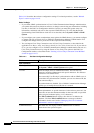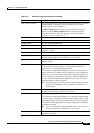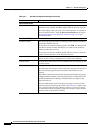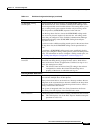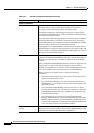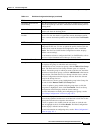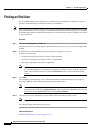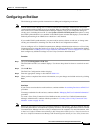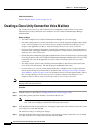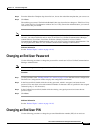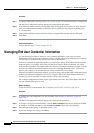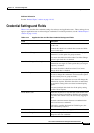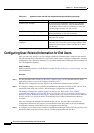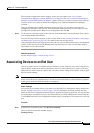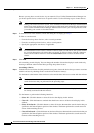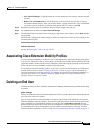114-10
Cisco Unified Communications Manager Administration Guide
OL-18611-01
Chapter 114 End User Configuration
Creating a Cisco Unity Connection Voice Mailbox
Additional Information
See the “Related Topics” section on page 114-18.
Creating a Cisco Unity Connection Voice Mailbox
The “Create Cisco Unity User” link on the End User Configuration window allows you to create
individual Cisco
Unity Connection voice mailboxes in Cisco Unified Communications Manager
Administration.
Before You Begin
• You must configure Cisco Unified Communications Manager for voice messaging.
• You must configure the Cisco Unity Connection server to use the integrated mailbox feature. Refer
to the “Creating Multiple User Accounts from Cisco Unified Communications Manager Users”
chapter of the applicable User Moves, Adds, and Changes Guide for Cisco
Unity Connection.
• For Cisco Unity Connection integration, create an AXL connection via Cisco Unity Connection, as
described in the “Managing the Phone System Integrations” chapter in the System Administration
Guide for Cisco
Unity Connection.
• Ensure that you have defined an appropriate template and class of service (COS) for any voice-messaging
users that you plan to add in Cisco Unified Communications Manager Administration. For Cisco
Unity
Connection users, refer to the applicable User Moves, Adds, and Changes Guide for Cisco
Unity
Connection.
• You must associate a device and a Primary Extension Number to the end user before the Create
Cisco
Unity User link displays. The link displays in the Related Links menu.
• If you want to do so, you can use the import feature that is available in Cisco Unity Connection
instead of performing the procedure that is described in the
“Creating a Cisco Unity Connection
Voice Mailbox” section on page 114-10. For information on how to use the import feature, refer to
the “Creating Multiple User Accounts from Cisco Unified Communications Manager Users”
chapter of the User Moves, Adds, and Changes Guide for Cisco
Unity Connection.
Note The Directory Number Configuration window also displays the “Create Cisco Unity User” link in the
Related Links drop-down list box.
Procedure
Step 1 Find the end user, as described in “Finding an End User” section on page 114-8.
Step 2 Verify that a primary extension number is associated with this user.
Note You must ensure that you have defined a primary extension; otherwise, the “Create Cisco Unity
User” link will not display in the Related Links drop-down list box.
Step 3 From the Related Links drop-down list box, in the upper, right corner of the window, choose the “Create
Cisco
Unity User” link and click Go.
The Add Cisco Unity User dialog box displays.
Step 4 From the Application Server drop-down list box, choose the Cisco Unity Connection server on which
you want to create a Cisco
Unity Connection user and click Next.