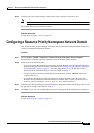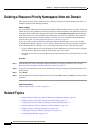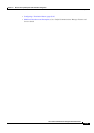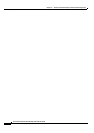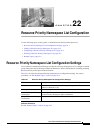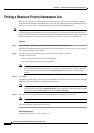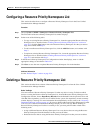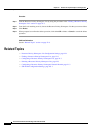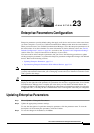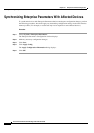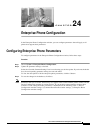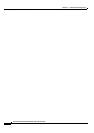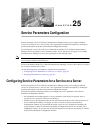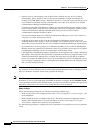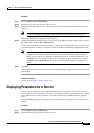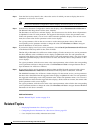CHAPTER
23-1
Cisco Unified Communications Manager Administration Guide
OL-18611-01
23
Enterprise Parameters Configuration
Enterprise parameters provide default settings that apply to all devices and services in the same cluster.
(A cluster comprises a set of Cisco Unified Communications Managers that share the same database.)
When you install a new Cisco Unified Communications Manager, it uses the enterprise parameters to set
the initial values of its device defaults. For more information on device defaults, refer to the
“Device
Defaults Configuration” section on page 94-1 and refer to the “System-Level Configuration Settings”
section of the Cisco Unified Communications Manager System Guide.
You cannot add or delete enterprise parameters, but you can use the following procedures to update
existing enterprise parameters or synchronize enterprise-parameter configuration changes with affected
devices. Refer to the following sections:
• Updating Enterprise Parameters, page 23-1
• Synchronizing Enterprise Parameters With Affected Devices, page 23-2
Note Many of the enterprise parameters rarely require change. Do not change an enterprise parameter unless
you fully understand the feature that you are changing or unless the Cisco Technical Assistance Center
(TAC) specifies the change.
Tip Clicking the Set to Default button updates all parameters to the suggested value, which is the default that
displays on the right side of the parameter. If a parameter does not have a suggested value, Cisco Unified
Communications Manager does not update the value when you click the Set to Default button; for
example, the Phone URL Parameters in the Enterprise Parameters Configuration window do not display
a suggested value, so clicking the Set to Default button does not change the value that you configured.
Updating Enterprise Parameters
Step 1 Choose System > Enterprise Parameters.
Step 2 Update the appropriate parameter settings.
To view the description of a particular enterprise parameter, click the parameter name. To view the
descriptions of all the enterprise parameters, click the
? button.
Step 3 To save the changes in the database, click Save.