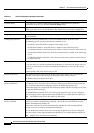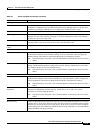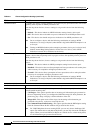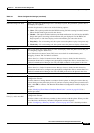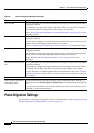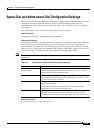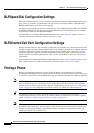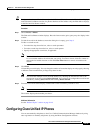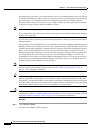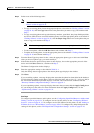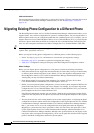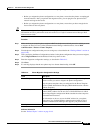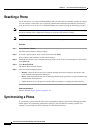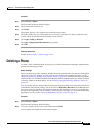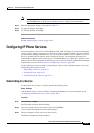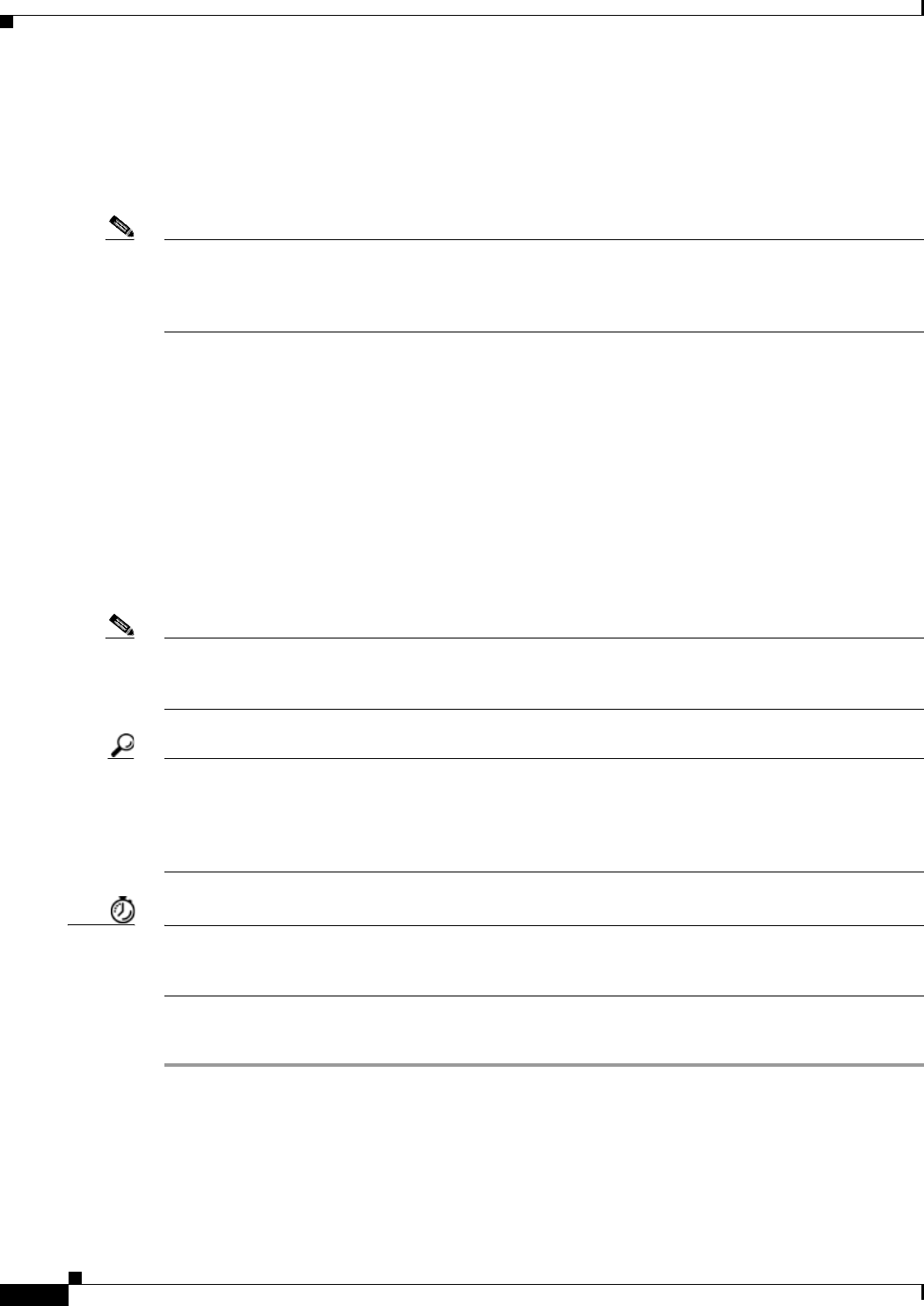
91-28
Cisco Unified Communications Manager Administration Guide
OL-18611-01
Chapter 91 Cisco Unified IP Phone Configuration
Configuring Cisco Unified IP Phones
By enabling auto-registration, you can automatically add a Cisco Unified IP Phone to the Cisco Unified
Communications Manager database when you connect the phone to your IP telephony network. During
auto-registration, Cisco Unified Communications Manager assigns the next available sequential
directory number to the phone. In many cases, you might not want to use auto-registration; for example,
if you want to assign a specific directory number to a phone.
Note Cisco recommends using auto-registration in small configurations or testing labs only.
If you configure the clusterwide security mode to mixed mode, Cisco Unified Communications Manager
disables auto-registration.
If you do not use auto-registration, you must manually add phones to the Cisco Unified Communications
Manager database.
After you add a Cisco Unified IP Phone to Cisco Unified Communications Manager Administration, the
RIS Data Collector service displays the device name, registration status, and the IP address of the Cisco
Unified Communications Manager to which the phone is registered in the Phone Configuration window.
Before a Cisco Unified IP Phone can be used, you must use this procedure to add the phone to Cisco
Unified Communications Manager. You can also use this procedure to configure third-party phones that
are running SIP, H.323 clients, CTI ports, the Cisco ATA 186 Telephone Adaptor, or the Cisco IP
Communicator. H.323 clients can comprise Microsoft NetMeeting clients. CTI ports designate virtual
devices that Cisco Unified Communications Manager applications such as Cisco SoftPhone and Cisco
Unified Communications Manager Auto-Attendant use.
Note Add the Cisco VG248 and VG224 Phone Ports from the Gateway Configuration window of Cisco
Unified Communications Manager Administration. See the
“Gateway Configuration” section on
page 90-1 for configuration information.
Tip In the Phone Configuration window for a specific phone, you can view the IPv4 address and the IPv6
address, if applicable, that the phone uses. For phones in dual-stack mode that have both an IPv4 and
IPv6 address, you can click the IPv4 or IPv6 address in the Phone Configuration window, which points
to an IPv4 URL for the web server on the phone. For phones that use an IPv6 address only, you cannot
click the IPv6 address because the web server on the phone only supports IPv4.
Timesaver If you plan on using nonstandard phone button and softkey templates, configure the templates before you
add the phones. See the
“Configuring Phone Button Templates” section on page 98-3 and the “Creating
Nonstandard Softkey Templates” section on page 99-2 for configuration information.
Procedure
Step 1 Choose Device > Phone.
The Find and List Phones window displays.