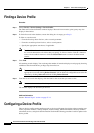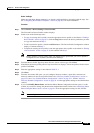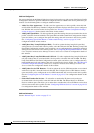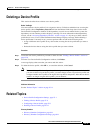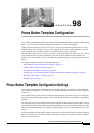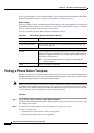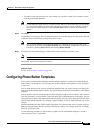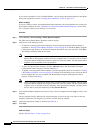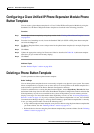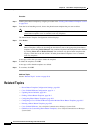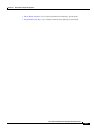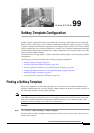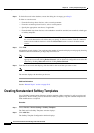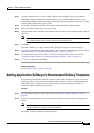98-4
Cisco Unified Communications Manager Administration Guide
OL-18611-01
Chapter 98 Phone Button Template Configuration
Configuring Phone Button Templates
If you create a template for a Cisco Unified IP Phone, you can change the default template for that phone
during auto-registration. See the
“Updating Device Defaults” section on page 94-2.
Before You Begin
If you are creating a custom, nonstandard phone button template, refer to the guidelines for creating new
phone button templates. See the
“Guidelines for Customizing Phone Button Templates” section in the
Cisco Unified Communications Manager System Guide.
Procedure
Step 1 Choose Device > Device Settings > Phone Button Template.
The Find and List Phone Button Templates window displays.
Step 2 Perform one of the followings tasks:
• To rename an existing phone button template, locate the appropriate phone button template as
described in
“Finding a Phone Button Template” section on page 98-2. The Phone Button Template
Configuration page displays. In the Button Template Name field, enter the new name. Click Save.
The template redisplays with the new name.
Note Renaming a template does not affect the phones that use that template. All Cisco Unified IP
Phones that use this template continue to use this template after it is renamed. You can rename
only phone button templates that display a check box in the left column. All other phone button
templates serve as standard, read-only templates.
• To add a new phone button template, click the Add New button. The Phone Button Template
Configuration window displays. Continue with
Step 3.
• To update an existing phone button template, locate the appropriate phone as described in “Finding
a Phone Button Template” section on page 98-2. From the list of matching records, choose the phone
button template that you want to update. The Phone Button Template Configuration window
displays. Continue with
Step 4.
Note When you update a template, the change affects all phones that use the template. You can update
only phone button templates that display a check box in the left column. All other phone button
templates serve as standard, read-only templates. After updating the template, you must restart
devices that are using the template by clicking Restart Devices
Step 3 From the Phone Button Template drop-down list box, choose a template and click Copy to create a new
template.
The new template exactly duplicates the existing template. You must assign a new name for the new
template. Update this new template if you want it to differ from the original.
Step 4 Update the appropriate settings as described in Table 98-1.
Step 5 Click Save.
Additional Topics
See the “Related Topics” section on page 98-6.