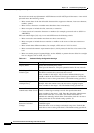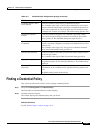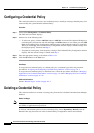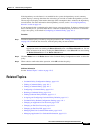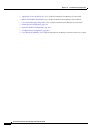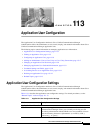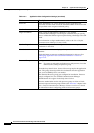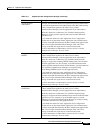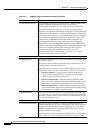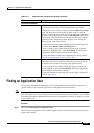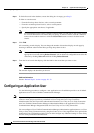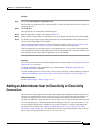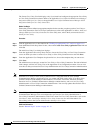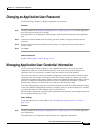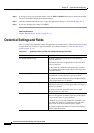113-4
Cisco Unified Communications Manager Administration Guide
OL-18611-01
Chapter 113 Application User Configuration
Application User Configuration Settings
Accept Replaces Header If you enabled application-level authorization in the SIP Trunk Security
Profile Configuration applied to the trunk, Cisco Unified
Communications Manager performs application-level authorization.
Check this check box to authorize Cisco Unified Communications
Manager to accept header replacements in messages from this SIP trunk
application user. For example, to transfer an external call on a SIP trunk
to an external device or party, as in attended transfer, you must authorize
Cisco Unified Communications Manager to accept SIP requests with
replaces header in REFERS and INVITES for this application user.
If you check this check box in the Application User Configuration
window and do not check the Enable Application Level Authorization
check box in the SIP Trunk Security Profile Configuration applied to the
trunk, Cisco Unified Communications Manager sends a 403 error
message to the SIP user agent that is connected to the trunk.
For more information on authorization, refer to the Cisco Unified
Communications Manager Security Guide.
Device Information
Available Devices This list box displays the devices that are available for association with
this application user.
To associate a device with this application user, select the device and
click the Down arrow below this list box.
If the device that you want to associate with this application user does not
display in this pane, click one of these buttons to search for other devices:
• Find more Phones—Click this button to find more phones to
associate with this application user. The Find and List Phones
window displays to enable a phone search.
• Find more Route Points—Click this button to find more route
points to associate with this application user. The Find and List CTI
Route Points window displays to enable a CTI route point search.
• Find more Pilot Points—Click this button to find more pilot points
to associate with this application user. The Find and List Pilot Points
window displays to enable a pilot point search.
Controlled Devices This field lists the devices that are associated with the application user.
To remove a device, select the device name and click the Up arrow above
this list box. To add a device, select a device in the Available Devices list
box and click the Down arrow.
CAPF Information
Associated CAPF Profiles This pane displays the Instance ID from the CAPF Profile that you
configured for this user. To view or update the profile, double-click the
Instance ID or click the Instance ID to highlight it; then, click View
Details. The Application User CAPF Profile Configuration window
displays with the current settings.
For information on how to configure the Application User CAPF Profile,
refer to the Cisco Unified Communications Manager Security Guide.
Table 113-1 Application User Configuration Settings (continued)
Field Description