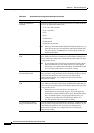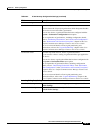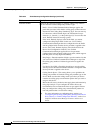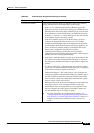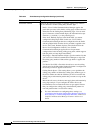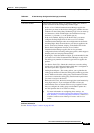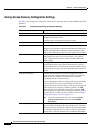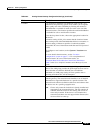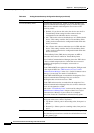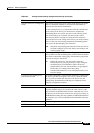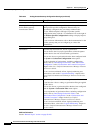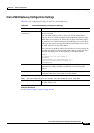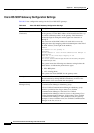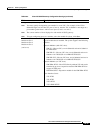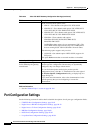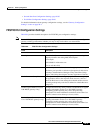90-24
Cisco Unified Communications Manager Administration Guide
OL-18611-01
Chapter 90 Gateway Configuration
Gateway Configuration Settings
Use Trusted Relay Point From the drop-down list box, enable or disable whether Cisco
Unified Communications Manager inserts a trusted relay point
(TRP) device with this media endpoint. Choose one of the
following values:
• Default—If you choose this value, the device uses the Use
Trusted Relay Point setting from the common device
configuration with which this device associates.
• Off—Choose this value to disable the use of a TRP with this
device. This setting overrides the Use Trusted Relay Point
setting in the common device configuration with which this
device associates.
• On—Choose this value to enable the use of a TRP with this
device. This setting overrides the Use Trusted Relay Point
setting in the common device configuration with which this
device associates.
A Trusted Relay Point (TRP) device designates an MTP or
transcoder device that is labeled as Trusted Relay Point.
Cisco Unified Communications Manager places the TRP closest
to the associated endpoint device if more than one resource is
needed for the endpoint (for example, a transcoder or
RSVPAgent).
If both TRP and MTP are required for the endpoint, TRP gets used
as the required MTP. See
“TRP Insertion in Cisco Unified
Communications Manager” in the Cisco Unified Communications
Manager System Guide for details of call behavior.
If both TRP and RSVPAgent are needed for the endpoint, Cisco
Unified Communications Manager first tries to find an
RSVPAgent that can also be used as a TRP.
If both TRP and transcoder are needed for the endpoint, Cisco
Unified Communications Manager first tries to find a transcoder
that is also designated as a TRP.
Refer to the “Trusted Relay Point” section and its subtopics in the
“Media Resource Management” chapter of the Cisco Unified
Communications Manager System Guide for a complete
discussion of network virtualization and trusted relay points.
Port Selection Order Choose the order in which ports are chosen. If you are not sure
which port order to use, choose Top Down:
• Top Down—Selects ports in descending order, from port 1 to
port 8.
• Bottom Up—Selects ports in ascending order, from port 8 to
port 1.
Load Information Enter the appropriate firmware load information for the gateway.
The value that you enter here overrides the default firmware load
for this gateway type.
Table 90-3 Analog Access Gateway Configuration Settings (continued)
Field Description