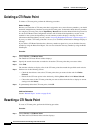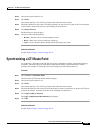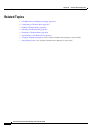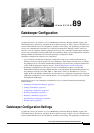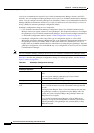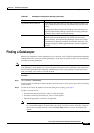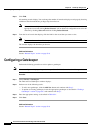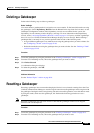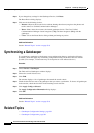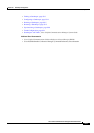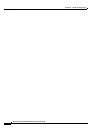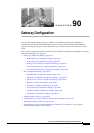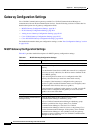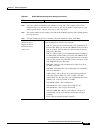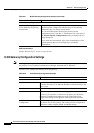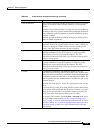89-6
Cisco Unified Communications Manager Administration Guide
OL-18611-01
Chapter 89 Gatekeeper Configuration
Synchronizing a Gatekeeper
Step 3 If you changed any settings for the Gatekeeper Device, click Reset.
The Reset Device dialog displays.
Step 4 Click one of the following choices:
• Restart—Restarts the chosen devices without shutting them down (reregisters the phones and
trunks with Cisco Unified Communications Manager).
• Reset—Shuts down, then restarts, the internal gatekeeper device. The Cisco Unified
Communications Manager cluster unregisters (URQ) and then reregisters (RRQ) with the
gatekeeper.
• Close—Closes the Reset Device dialog without performing any action.
Additional Information
See the “Related Topics” section on page 89-6.
Synchronizing a Gatekeeper
To synchronize a gatekeeper with the most recent configuration changes, perform the following
procedure, which will apply any outstanding configuration settings in the least-intrusive manner
possible. (For example, a reset/restart may not be required on some affected devices.)
Procedure
Step 1 Choose Device > Gatekeeper.
The Find and List Gatekeepers window displays.
Step 2 Choose the search criteria to use.
Step 3 Click Find.
The window displays a list of gatekeepers that match the search criteria.
Step 4 Check the check boxes next to the gatekeepers that you want to synchronize. To choose all gatekeepers
in the window, check the check box in the matching records title bar.
Step 5 Click Apply Config to Selected.
The Apply Configuration Information dialog displays.
Step 6 Click OK.
Additional Information
See the “Related Topics” section on page 89-6.
Related Topics
• Gatekeeper Configuration Settings, page 89-1
• Gatekeeper Configuration, page 89-1