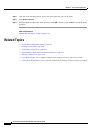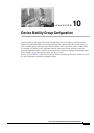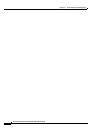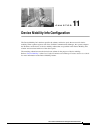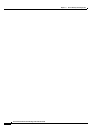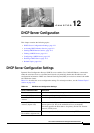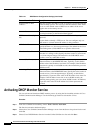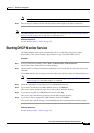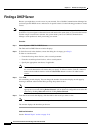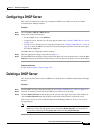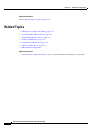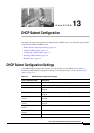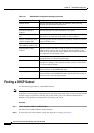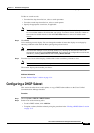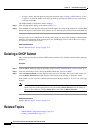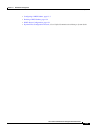12-4
Cisco Unified Communications Manager Administration Guide
OL-18611-01
Chapter 12 DHCP Server Configuration
Finding a DHCP Server
Finding a DHCP Server
Because you might have several servers in your network, Cisco Unified Communications Manager lets
you locate specific DHCP servers on the basis of specific criteria. Use the following procedure to locate
servers.
Note During your work in a browser session, the cookies on the client machine store your find/list search
preferences. If you navigate to other menu items and return to this menu item, or if you close the browser
and then reopen a new browser window, the system retains your Cisco Unified Communications
Manager search preferences until you modify your search.
Procedure
Step 1 Choose System > DHCP > DHCP Server.
The Find and List DHCP Servers window displays.
Step 2 To find all records in the database, ensure the dialog box is empty; go to Step 3.
To filter or search records:
• From the first drop-down list box, select a search parameter.
• From the second drop-down list box, select a search pattern.
• Specify the appropriate search text, if applicable.
Note To add additional search criteria click the + button. When you add criteria, the system searches
for a record that matches all criteria that you specify. To remove criteria, click the – button to
remove the last added criteria or click the Clear Filter button to remove all added search
criteria.
Step 3 Click Find.
All or matching records display. You can change the number of items that display on each page by
choosing a different value from the Rows per Page drop-down list box.
Note You can delete multiple records from the database by checking the check boxes next to the
appropriate record and clicking Delete Selected. You can delete all configurable records for this
selection by clicking Select All and then clicking Delete Selected.
Step 4 From the list of records that display, click the link for the record you want to view.
Note To reverse the sort order, click the up or down arrow, if available, in the list header.
The window displays the item that you choose.
Additional Information
See the “Related Topics” section on page 12-6.