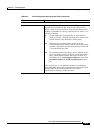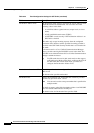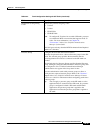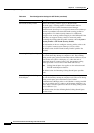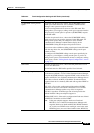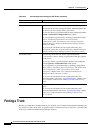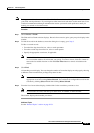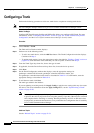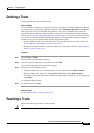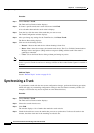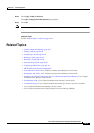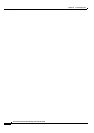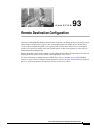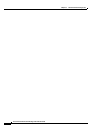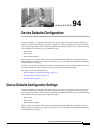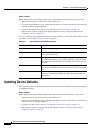92-49
Cisco Unified Communications Manager Administration Guide
OL-18611-01
Chapter 92 Trunk Configuration
Deleting a Trunk
Deleting a Trunk
Perform the following steps to delete a trunk.
Before You Begin
You cannot delete a trunk that is assigned to one or more route patterns. To find out which route patterns
are using the trunk, in the Trunk Configuration window, choose Dependency Records from the Related
Links drop-down list box and click Go. If dependency records are not enabled for the system, the
Dependency Records Summary window displays a message. For more information about dependency
records, see the
“Accessing Dependency Records” section on page A-2. If you try to delete a trunk that
is in use, Cisco Unified Communications Manager displays a message. Before deleting a trunk that is
currently in use, you must perform either or both of the following tasks:
• Assign a different trunk to any route patterns that are using the trunk that you want to delete. See
the
“Configuring a Route Pattern” section on page 44-11.
• Delete the route patterns that are using the trunk that you want to delete. See the “Deleting a Route
Pattern” section on page 44-12.
Procedure
Step 1 Choose Device > Trunk.
The Find and List Trunks window displays.
Step 2 To locate a specific trunk, enter search criteria and click Find.
A list of trunks that match the search criteria displays.
Step 3 Perform one of the following actions:
• Check the check boxes next to the trunks that you want to delete and click Delete Selected.
• Delete all trunks in the window by clicking Select All and then clicking Delete Selected.
• From the list, choose the name of the trunk that you want to delete to display its current settings and
click Delete.
A confirmation dialog displays.
Step 4 To delete the trunk, click OK.
Additional Topics
See the “Related Topics” section on page 92-51.
Resetting a Trunk
Perform the following procedure to reset the trunk.
Caution Resetting devices can cause them to drop calls.