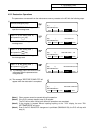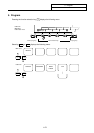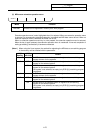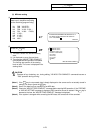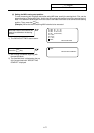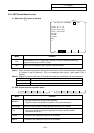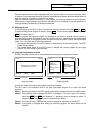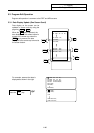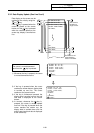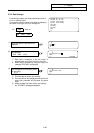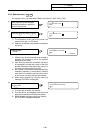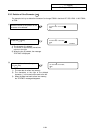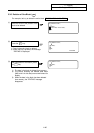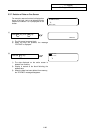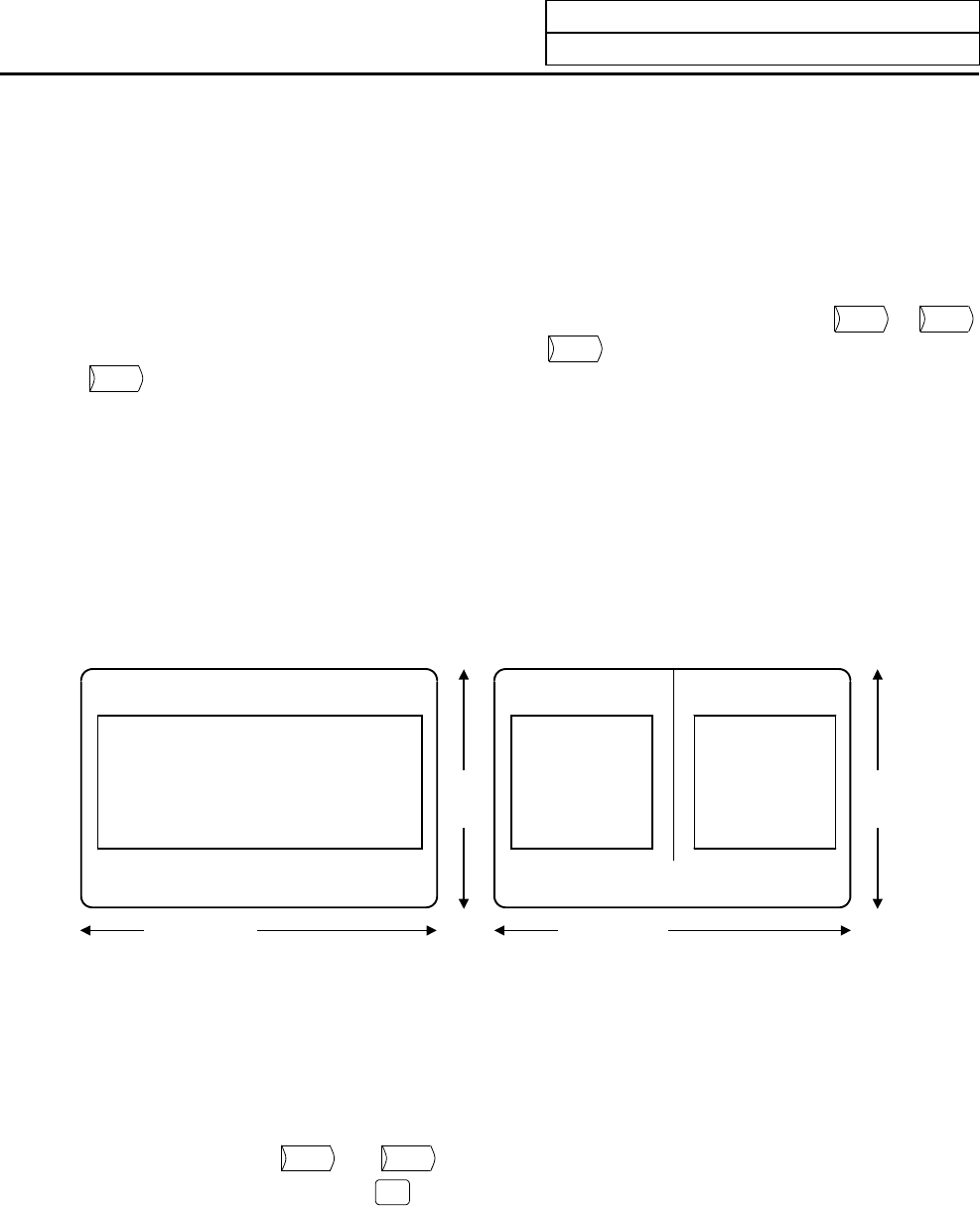
5. Program
5.2 Menu Function
I-179
Extension operation menu is also highlighted when it is selected. When one extension operation menu
is selected, its corresponding extension operation is enabled and programs cannot be edited. When no
extension operation is selected, program can be edited.
When an extension operation menu key is once pressed, the extension operation menu is selected.
When the key is again pressed, the extension operation menu is unselected. At normal completion of
setting processing, automatically it becomes unselected.
(3) Edit program call
To edit a program on the EDIT screen, first press the extension operation menu key
SEARCH
or
MAKE
.
To edit an already stored program in memory, press
SEARCH
. To store a new program in memory, press
MAKE
. For details, see 5.5.
Once the program edit operation begins, the operation is as follows: If another function screen is
operated during program edit operation and then the EDIT screen is reselected, the previously edited
data will be displayed. In the following cases, the system enters the status in which nothing has been
called. Thus, retry data search before edit operation.
• The program being edited on the EDIT screen is condensed by the condense function. The EDIT
screen is then selected.
• The program being edited on the EDIT screen is merged with another program by the merge
function. The EDIT screen is then selected.
(4) Large-size mode/small-size mode
The EDIT and MDI screens can be switched between the large-size and small-size modes.
O123 EDIT
Machining program edit area
(39 characters x 12 lines)
SEARCH MAKE SMALL
O123 EDIT
Machining
program edit
area
(39 characters x
12 lines)
Machining
program address
menu display
area
SEARCH MAKE LARGE FILE
40 characters
18 lines
80 characters
Large-size mode Small-size mode
18 lines
In large-size mode, data search and program creation are enabled.
The FILE menu is not available; refer to the data input/output program list to check the stored
programs.
(Note 1) Switching the mode in the EDIT screen automatically changes the mode in the MDI screen.
(Note 2) During editing (while message "EDITING" is displayed on the lower right of the screen),
menu keys
LARGE
and
SMALL
are disabled, i.e., pressing it does not change the mode. To
change the mode, the
INPUT
key must be pressed to end editing.
(Note 3) The mode thus set is held after the screen is changed or after power is turned OFF.
(Note 4) If the system is changed while editing the machining program, the edited details will be
canceled.