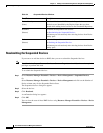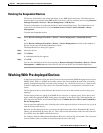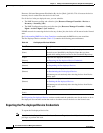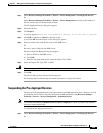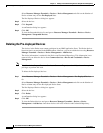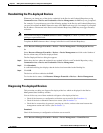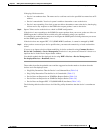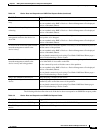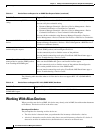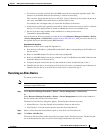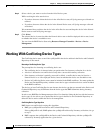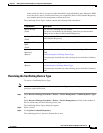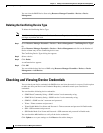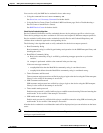3-34
User Guide for Resource Manager Essentials 4.1
OL-11714-01
Chapter 3 Adding and Troubleshooting Devices Using Device Management
Working With Pre-deployed Devices
The following table describes what to do if the Ping utility determines that devices as unreachable:
The following table describes what to do if the device does not respond to an ICMP Echo request packet:
Ta b l e 3-6 Ping Utility Determines that the Device is an Unknown Host
Probable Cause Suggested Action
Device hostname and/or domain name
entered incorrectly.
Verify hostname and domain name in device integration source are spelled
correctly.
Make necessary corrections and resubmit the device using RME > Devices >
Device Management > Pre-deployed Devices > Resubmit (button).
Name lookup registry does not contain
entry for device.
If device hostname and domain name are correct and you know IP address, use
ping to contact the device using the IP address. If the ping command is successful,
the problem is with the name registry.
1. Use NSLookup to confirm the device name and server information.
2. Update the name registry to include the device by editing /etc/hosts file (on
UNIX) or updating DNS or NIS servers.
3. Try the ping command again or add or import device using only the IP
address.
You can launch NSLookup using CiscoWorks LMS Portal home page > Device
Troubleshooting > Device Center.
Ta b l e 3-7 Ping Utility Determines That the Device is Unreachable
Probable Cause Suggested Action
Device IP address entered incorrectly. If you used IP address to specify device and the ping command failed in
step 1, use the pingcommand to contact to device using its fully qualified
hostname.
If the ping command is successful, the problem is that the device IP
address was added incorrectly in the device integration source. Correct
the IP address.
Ta b l e 3-8 Device Does not Respond to an ICMP Echo Request Packet
Probable Cause Suggested Action
An intermediate device is powered down. Determine which device is down and get this device back online. Use connectivity
tools to find the source of the problem.
You can launch connectivity tools using CiscoWorks LMS Portal home page >
Device Troubleshooting > Device Center.
Device is powered down or
administratively disabled.
Get the device back online.
Interface at polling destination (identified
by IP address in DNS, and host and
domain names) is broken or
administratively disabled.
Verify interface is enabled and functioning properly.