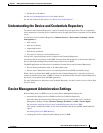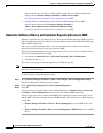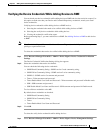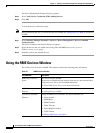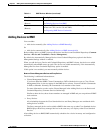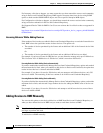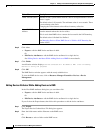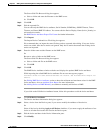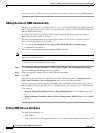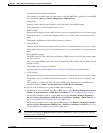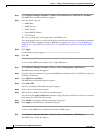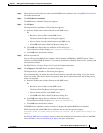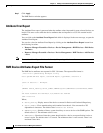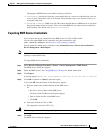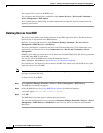3-11
User Guide for Resource Manager Essentials 4.1
OL-11714-01
Chapter 3 Adding and Troubleshooting Devices Using Device Management
Using the RME Devices Window
The Server Side File Browser dialog box appears.
a. Select a folder and enter the filename on the RME server.
b. Click OK.
Step 3 Click OK.
Step 4 Edit the exported file.
You can edit only the RME device attributes, Serial Number, SNMP Retry, SNMP Timeout, Telnet
Timeout, and Natted RME IP Address. You cannot edit the Device Display Name (device_identity) or
add new device entries.
See RME Device Attributes Export File Format for further information.
Step 5 Click Import
The Import Device Credentials to File dialog box appears.
We recommend that you import the same file that you have exported after editing. If any new device
entries are added, these device entries are ignored. Only device entries that match the existing device
entries are imported.
Step 6 Enter the folder name and the filename on the RME server.
Or
Browse to select a folder on the RME server.
The Server Side File Browser dialog box appears.
a. Select a folder and file on the RME server.
b. Click OK.
Step 7 Click OK.
The RME Device Attributes window refreshes and displays the updated RME device attributes.
While importing the edited RME device attributes file an error message may appear,
Attribute values for some selected devices are invalid. See Attribute Error Report for
details.
See Editing RME Device Attributes section to know the minimum and maximum values for the RME
device attributes. Also see Attribute Error Report for more information.
See Adding Devices to RME Manually to continue to manually add devices to RME.
If you click on the Edit Device Attributes button, follow this procedure to edit the device attributes:
Step 1 Click Edit Device Attributes.
The Device Attributes Information dialog box appears.
Step 2 Select a device from the Devices pane, if you want to modify the attributes of that device.
Or
Select all devices by checking Apply to All Devices checkbox, if you want to apply the attributes of one
device to all other devices that are listed in the Devices pane.
Step 3 Edit the device attributes in the Device Information pane.
Step 4 Click Modify.