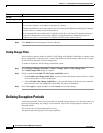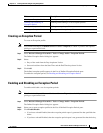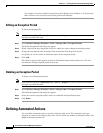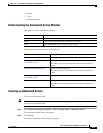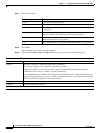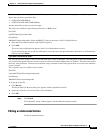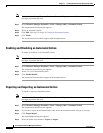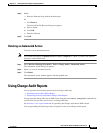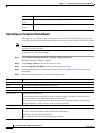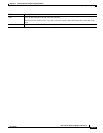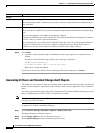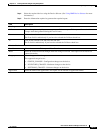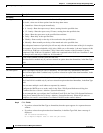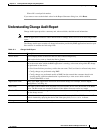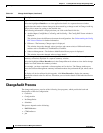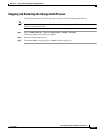13-14
User Guide for Resource Manager Essentials 4.1
OL-11714-01
Chapter 13 Tracking Network Changes Using Change Audit
Using Change Audit Reports
Generating an Exception Period Report
This option lets you compile a report on changes that occurred in the network during a specific time
period. This report is based on the Exceptions profiles you set up to occur as often as each day for a week.
Note View Permission Report (Common Services > Server > Reports) to check if you have the required
privileges to perform this task.
To generate a Exception Period Report:
Step 1 Select Resource Manager Essentials > Reports > Report Generator.
The Report Generator dialog box appears.
Step 2 Select Change Audit from the first drop-down list box.
Step 3 Select Exception Period Report from the second drop-down list box.
Step 4 Select the required devices using the Device Selector. (See Using RME Device Selector for more
information.)
Step 5 Enter the information required to generate the required report:
Button Description
Export to File
(Icon)
You can export this report in either PDF or CSV format.
Print
(Icon)
Generates a format that can be printed.
Field Description
Date Range
From Click on the calendar icon and select the start date.
To Click on the calendar icon and select the end date.
Exception Period
Select Day(s) Select the days for the week.
If the exception profiles are defined, then the exception periods are displayed in this box. If the
exception profiles are not defined, then this box will be blank.
You can define your exceptions profiles in the Exception Period Definition dialog box (Resource
Manager Essentials > Tools > Change Audit > Exception Periods).
Scheduling
Run Type You can specify when you want to run the Exception Report job.
To do this, select one of these options from the drop down menu:
Immediate—Runs the report immediately.
Once—Runs the report once at the specified date and time.