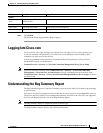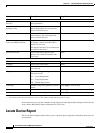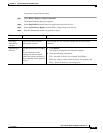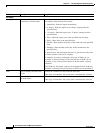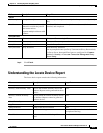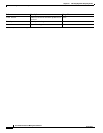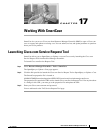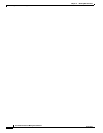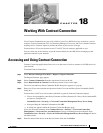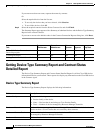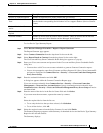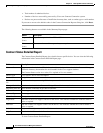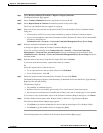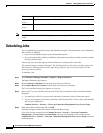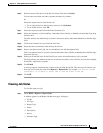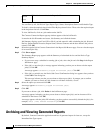CHAPTER
18-1
User Guide for Resource Manager Essentials 4.1
OL-11714-01
18
Working With Contract Connection
Cisco Contract Connection lets you verify which of your Cisco IOS devices are covered by a service
contract. Contract Connection (CC) uses Inventory Manager, Cisco.com, and Cisco's internal contract
tracking service, Contract Agent, to provide the status of your service coverage.
You must have a Cisco.com account to use CC and CC lists all contracts applicable to you.
You can select any of the contracts to get the contract details for the IOS devices belonging to that
particular contract in your network.
Accessing and Using Contract Connection
Contract Connection application allows you to see the status of service contracts of all IOS devices in
your network.
To launch Contract Connection:
Step 1 Select Resource Manager Essentials > Reports > Report Generator.
The Report Generator page appears.
Step 2 Select Contract Connection from the drop-down list box on the left.
Step 3 Select Report Based on Contract from the drop-down list box on the right.
The Cisco.com and Proxy Server Credentials Profile dialog box appears as a pop-up.
Step 4 Enter your Cisco.com username and password in the Cisco.com and Proxy Server Credentials Profile
dialog box.
You must have valid Cisco.com account credentials to generate Contract Connection reports.
• You are also prompted to enter ProxyUsername and ProxyPassword if a Proxy Server hostname/IP
and port are configured in:
Common Services > Security > Cisco.com Connection Management Proxy Server Setup
• After providing the credential information click OK.
• A dialog box appears within the Contract Connection Reports page.
Cisco.com account credentials from Common Services > Security > Cisco.com Connection
Management > Cisco.com User Account Setup and proxy username/password credentials from
Common Services > Security > Cisco.com Connection Management Proxy Server Setup will not be
used hence forth.
Step 5 Enter the name of the device in the Device Names field and click Select.