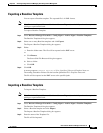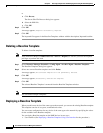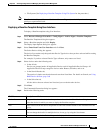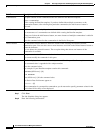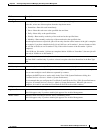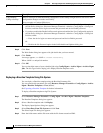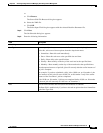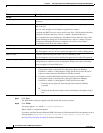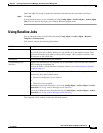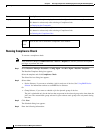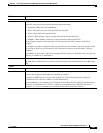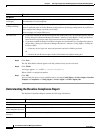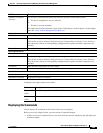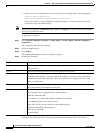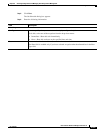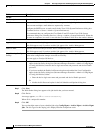8-95
User Guide for Resource Manager Essentials 4.1
OL-11714-01
Chapter 8 Archiving Configurations and Managing Them Using Archive Management
Using Baseline Jobs
Check the XML file format or update the hostname field and restart this procedure from Step 2.
Step 9 Click OK.
You can check the status of your scheduled job using Config Mgmt > Archive Mgmt > Archive Mgmt
Jobs. The Job Type for this deploy job is Deploy Baseline template result.
Using Baseline Jobs
You can check the status of the Baseline jobs using Config Mgmt > Archive Mgmt > Baseline
Templates > Baseline Jobs.
This window contains the following information:
The Compliance Jobs window contains the following buttons:
Field Name Description
Job ID Unique number assigned to the job when it is created.
For periodic jobs such as Daily, Weekly, etc., the job IDs are in the number.x format. The x
represents the number of instances of the job. For example, 1001.3 indicates that this is the
third instance of the job ID 1001.
Description Job description entered during job definition.
Compliant/Deployed
Device(s)
Displays how many devices are complaint out of total number of devices that were selected
while creating the compliance job.
Click on the link to view the Baseline Compliance Report (see Understanding the Baseline
Compliance Report).
Status Status of the job. The displayed job states are Successful, Failed, and Running.
The jobs may have failed either because:
• The device configuration is not archived.
Or
• The device is not reachable.
The further details of the failed job is given in the Config Mgmt > Archive Mgmt > Archive
Mgmt Jobs (see
Using Archive Management Job Browser).
You can also check the status of the Baseline job at Config Mgmt > Archive Mgmt > Archive
Mgmt Jobs (see
Using Archive Management Job Browser).