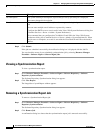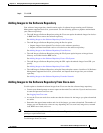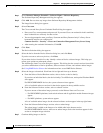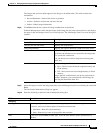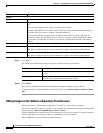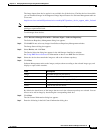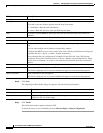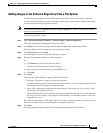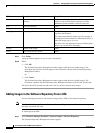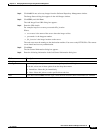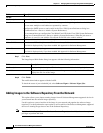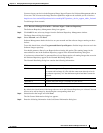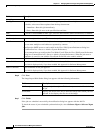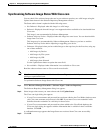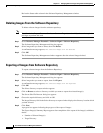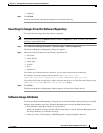12-26
User Guide for Resource Manager Essentials 4.1
OL-11714-01
Chapter 12 Managing Software Images Using Software Management
Software Repository
Step 7 Click Finish.
A pop up window appears for you to enter a description.
Step 8 Either:
• Click OK.
The Software Repository Management window appears with the newly added images. The
description that you have entered appears in the Comments column in the Software Repository
Management window.
Or
• Click Cancel.
The Software Repository Management window appears with the newly added images. The
Comments column in the Software Repository Management window will be blank for this task.
The import from File System may take more time if you have selected many images.
Adding Images to the Software Repository From a URL
Use the following procedure to add software images from a URL to the software repository.
Note View Permission Report (Common Services > Server > Reports) to check if you have the required
privileges to perform this task.
To add images from URL:
Step 1 Select Resource Manager Essentials > Software Mgmt > Software Repository.
The Software Repository Management window appears.
Field Description Usage Notes
File Name Filename as it appears in filesystem
directory
You cannot add images if a file with the same name
already exists in the software repository or if the
minimum required attributes cannot be retrieved.
Size Size of file in bytes. None.
Image Family Device family name. None.
Image Type Image type, determined from the filename. Software Management tries to determine the image
type from the filename.
If it cannot determine the image type (for example, if
the image has been renamed to a nonstandard name), it
labels the image type as
UNKNOWN.
You must select an image type from an available option
before you can add file to repository.
Vers io n Version of the image None.
Errors Click on the link for details. None.