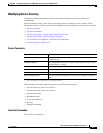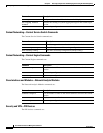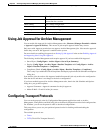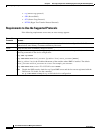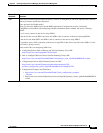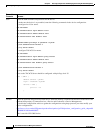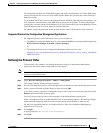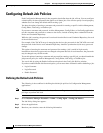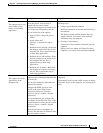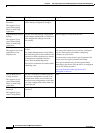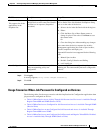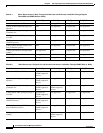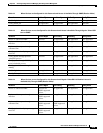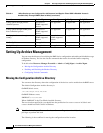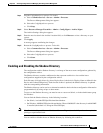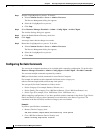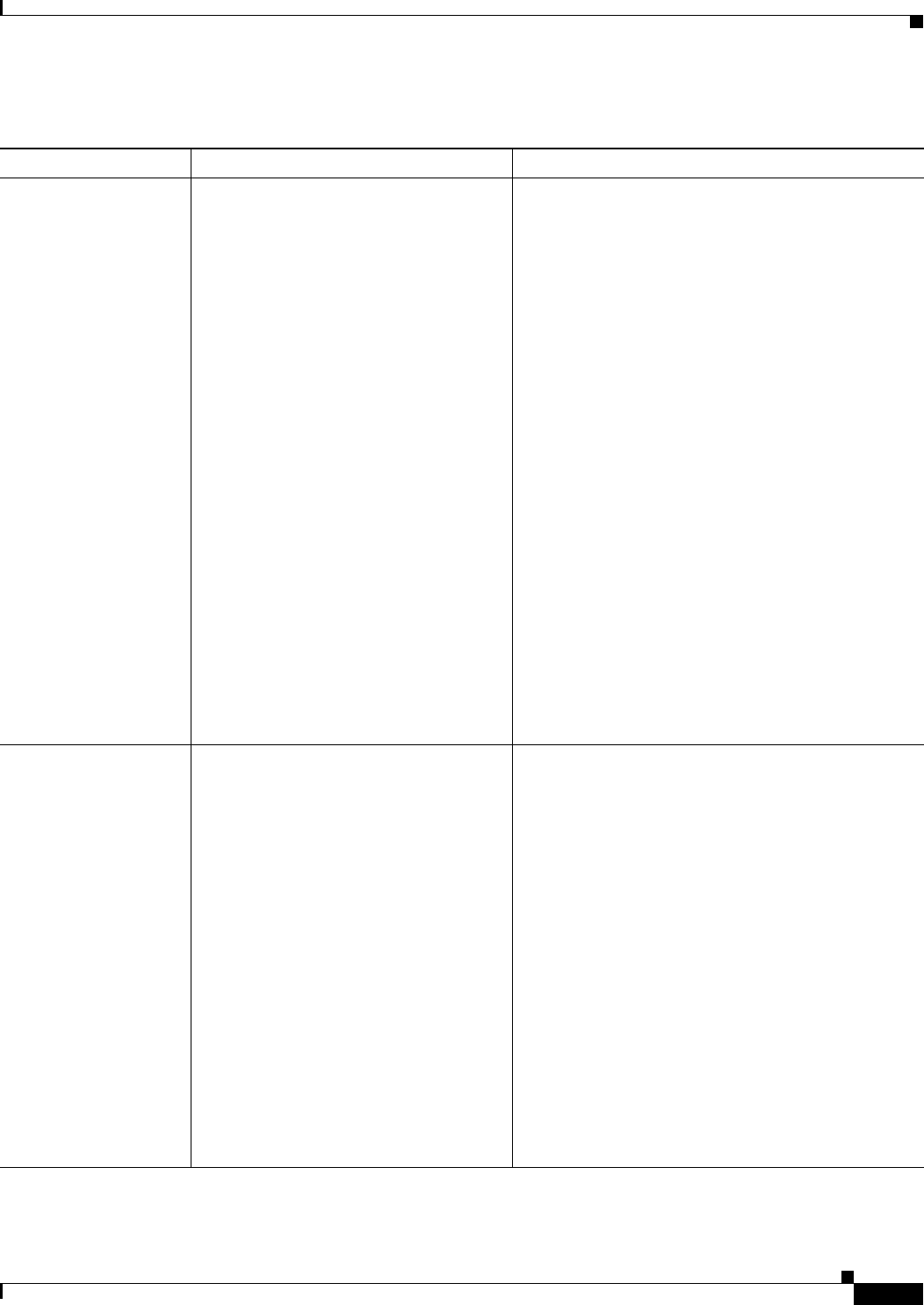
8-15
User Guide for Resource Manager Essentials 4.1
OL-11714-01
Chapter 8 Archiving Configurations and Managing Them Using Archive Management
Configuring Default Job Policies
Field Name Description Usage Notes
Failure Policy
This appears only if you
select either Config
Editor or NetConfig
application.
Select what the job should do if it fails to
run on the device. You can stop or
continue the job, and roll back
configuration changes to the failed device
or to all devices configured by the job.
You can select one of the options:
• Stop on failure—Stops the job on
failure.
• Ignore failure and
continue—Continues the job on
failure.
• Rollback device and stop—Rolls back
the changes on the failed device and
stops the job. This is applicable only
to NetConfig application.
• Rollback device and continue—Rolls
back the changes on the failed device
and continues the job. This is
applicable only to NetConfig
application.
• Rollback job on failure—Rolls back
the changes on all devices and stops
the job. This is applicable only to
NetConfig application.
You can create rollback commands for a job in the
following ways:
• Using a system-defined template.
Rollback commands are created automatically by
the template.
The Banner system-defined template does not
support rollback. You cannot create rollback
commands using this template.
• Creating a user template.
Allows you to enter rollback commands into the
template.
When you use the Adhoc and Telnet Password
templates, you cannot create rollback commands.
E-mail Notification
This appears for all the
applications in the
dropdown list.
Enter e-mail addresses to which the job
sends messages at the beginning and at the
end of the job.
You can enter multiple e-mail addresses
separated by commas.
Configure the SMTP server to send
e-mails in the View / Edit System
Preferences dialog box (Common
Services > Server > Admin > System
Preferences).
We recommend that you configure the
CiscoWorks E-mail ID in the View / Edit
System Preferences dialog box (Common
Services > Server > Admin > System
Preferences).
When the job starts or completes, an
e-mail is sent with the CiscoWorks E-mail
ID as the sender's address.
Notification is sent when the job is started and
completed.
Notification E-mails include a URL to enter to display
job details. If you are not logged in, do so using log in
panel.