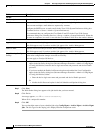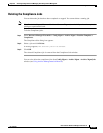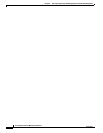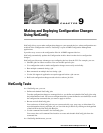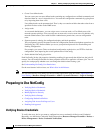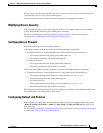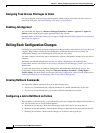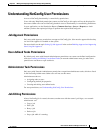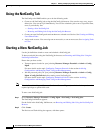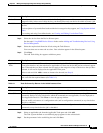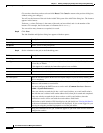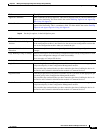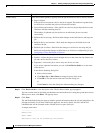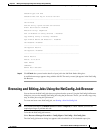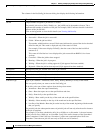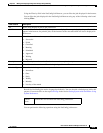9-6
User Guide for Resource Manager Essentials 4.1
OL-11714-01
Chapter 9 Making and Deploying Configuration Changes Using NetConfig
Using the NetConfig Tab
Using the NetConfig Tab
The NetConfig tab of RME enables you to do the following tasks:
• Create or edit NetConfig jobs, using the NetConfig job browser. You can also copy, retry, stop or
delete jobs. You can run a job immediately. You can also schedule a job to run at a specified time,
once, or periodically. See:
–
Starting a New NetConfig Job
–
Browsing and Editing Jobs Using the NetConfig Job Browser
• Create your own NetConfig tasks and run them on a selected set of devices. See Creating and Editing
User-defined Tasks.
• Assign tasks to users. You can assign one or more tasks, to one or more users. See Assigning Tasks
to Users.
Starting a New NetConfig Job
Use the job definition wizard to create and schedule a NetConfig job.
To browse and edit jobs using the NetConfig job browser, see Browsing and Editing Jobs Using the
NetConfig Job Browser.
Ensure that you have set the:
• Transport protocol order for your job using Resource Manager Essentials > Admin > Config
Mgmt.
For more details see the topic Configuring Transport Protocols in the section Archiving
Configurations and Managing Them Using Archive Management.
• Job and password policy for your job using Resource Manager Essentials > Admin > Config
Mgmt >Config Job Policies before starting a new NetConfig job.
For more details see the topic Configuring Default Job Policies in the section Archiving
Configurations and Managing Them Using Archive Management.
Note View the Permission Report (Common Services > Server > Reports) to check whether you have the
required privileges to perform this task.
To start a new NetConfig job:
Step 1 Select Resource Manager Essentials > Config Mgmt > NetConfig > NetConfig Jobs.
The NetConfig Job Browser appears.
For the fields in the NetConfig Job Browser, see Browsing and Editing Jobs Using the NetConfig Job
Browser.
Step 2 Click Create.
The Devices and Tasks dialog box appears, with these panes: