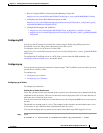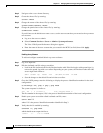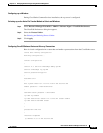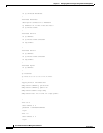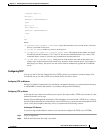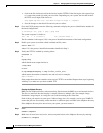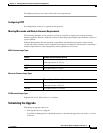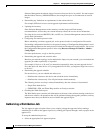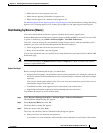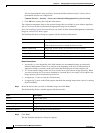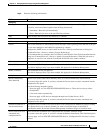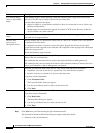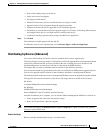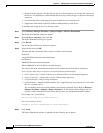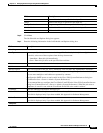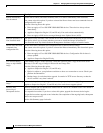12-55
User Guide for Resource Manager Essentials 4.1
OL-11714-01
Chapter 12 Managing Software Images Using Software Management
Software Distribution
• Make sure one or more approver lists exist.
• Make sure the upgrade job identifies an approver list.
• Make sure the approver is a member of that approver list.
See Enabling Approval and Approving Jobs Using Job Approval for more details on creating and editing
approver lists, assigning approver lists, setting up Job Approval, and approving and rejecting jobs.
Distributing by Devices [Basic]
You can use the Distribute by Devices option to schedule device-centric upgrade jobs.
Software Management recommends any software images available on RME server and Cisco.com, if this
is option is selected by you (Admin > Software Mgmt > View/Edit Preferences).
To do this, select the devices first and distribute suitable images to them. After the distribution job is
complete, you can use the Software Management Job Browser window to:
• Undo an upgrade and roll back to the previous image
• Retry devices that failed a previous upgrade
You can also launch this task for a specific device using the Device Center link from CiscoWorks LMS
Portal home page.
Note View Permission Report (Common Services > Server > Reports) to check if you have the required
privileges to perform this task.
Before You Begin
Before you begin distributing the images, you should have:
• Prepared for this upgrade. You should have met all of the prerequisites for loading the software on
the device and also verified whether the necessary software images are present in the software image
repository.
You can also download the images for the Cisco.com. You must ensure that you have the access to
download the images from Cisco.com.
• Considered the effect of the upgrade on your network and your network users.
• Supplied the information required by Software Management for each device.
To distribute the images by device in Basic mode:
Step 1 Select Resource Manager Essentials > Software Mgmt > Software Distribution.
The Distribution Method dialog box appears.
Step 2 Select By device [Basic] and click Go.
The Select Devices dialog box appears.
Step 3 Select the devices, then click Next.
The Cisco.com and Proxy Server Credential Profile dialog box appears.
a. Enter your Cisco.com username and password.
If you enter Cisco.com credentials in this workflow, these credentials are valid only for that session.