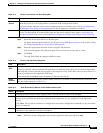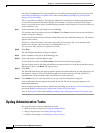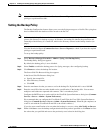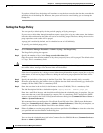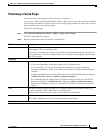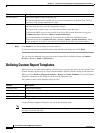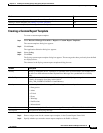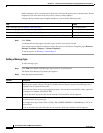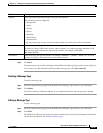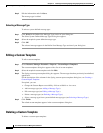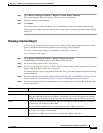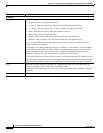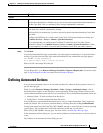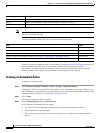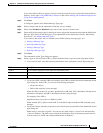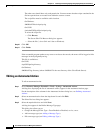14-25
User Guide for Resource Manager Essentials 4.1
OL-11714-01
Chapter 14 Enabling and Tracking Syslogs Using Syslog Analyzer and Collector
Defining Custom Report Templates
Step 3 Click Save.
The new message type is added, and appears in the Define New Message Type section of your dialog box.
If you want to save the information and add another message type, click Save and Add.
Deleting a Message Type
To delete a message type:
Step 1 Select the required message type from the Define New Message Type section of your dialog box.
Step 2 Click Delete.
You will be asked to confirm the deletion. If you confirm the deletion, the message type is deleted.
Editing a Message Type
To edit a message type:
Step 1 Select the required message type from the Define New Message Type section of your dialog box
Step 2 Click Edit.
The Define New Message Type dialog box appears with the previously entered information in the fields
(for the field descriptions, see
Adding a Message Type).
Severity Enter codes for the message severity levels you want reported.
The following codes are supported:
0—Emergencies
1—Alerts
2—Critical
3—Errors
4—Warnings
5—Notifications
6—Informational
If you do not enter any severity level but use the asterisk, all severity levels will be considered.
Mnemonic Enter a code that uniquely identifies the error message.
To match for Catalyst 5000 family devices, enter a hyphen (-) to indicate an empty mnemonic field.
You can enter several mnemonics, separated by commas. An example is UPLOAD,
RELOAD,CONFIG.
Description Enter the Syslog message description. For example, *REBOOT*, *SNMP*, *telnet*, etc. If you do
not want to specify a description, leave in the default asterisk.
Column Description