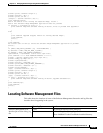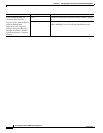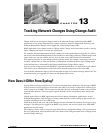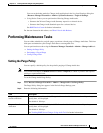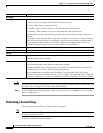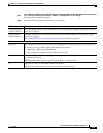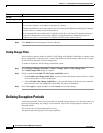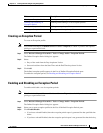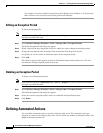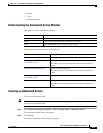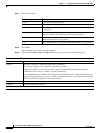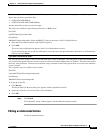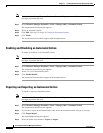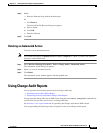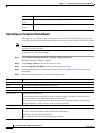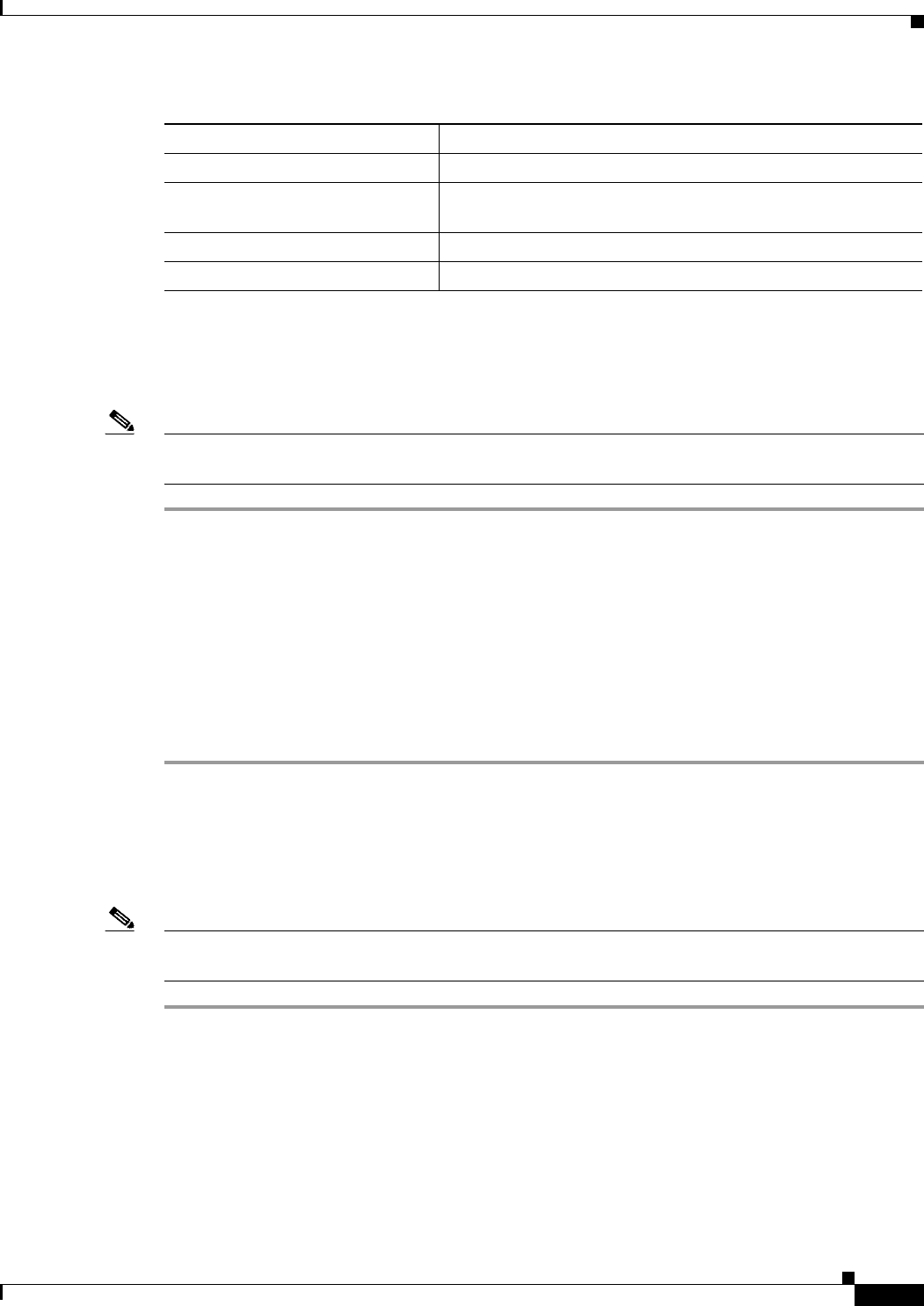
13-7
User Guide for Resource Manager Essentials 4.1
OL-11714-01
Chapter 13 Tracking Network Changes Using Change Audit
Defining Exception Periods
Creating an Exception Period
To create an Exception profile:
Note View Permission Report (Common Services > Server > Reports) to check if you have the required
privileges to perform this task.
Step 1 Select Resource Manager Essentials > Tools > Change Audit > Exception Periods.
The Define Exception Period dialog box appears.
Step 2 Select:
• Days of the week from the Day drop-down list box
• Start and end times from the Start Time and the End Time drop-down list box.
Step 3 Click Add.
The defined exception profile appears in the List of Defined Exception Periods pane.
To enable the exception period, see Enabling and Disabling an Exception Period.
Enabling and Disabling an Exception Period
To enable and disable a set of exceptions periods:
Note View Permission Report (Common Services > Server > Reports) to check if you have the required
privileges to perform this task.
Step 1 Select Resource Manager Essentials > Tools > Change Audit > Exception Periods.
The Define Exception Period dialog box appears.
Step 2 Select one or more exception profiles in the List of Defined Exception Periods pane.
Step 3 Click Enable/Disable.
• If you have selected Enabled, then the exception period report is generated for that specified time
frame.
• If you have selected Disabled, then the exception period report is not generated for that whole day.
Tasks Description
Creating an Exception Period Creating an exception profile.
Enabling and Disabling an
Exception Period
Enabling and disabling a set of exception profiles.
Editing an Exception Period Editing an exception profile.
Deleting an Exception Period Deleting a set of exception profiles.