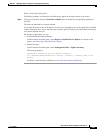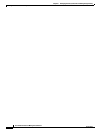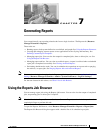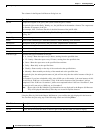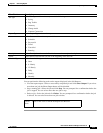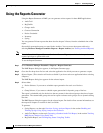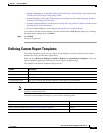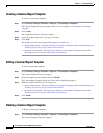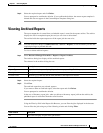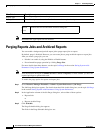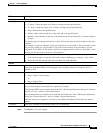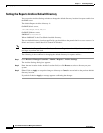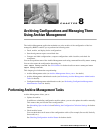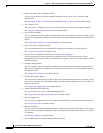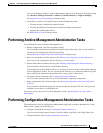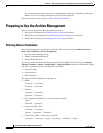7-7
User Guide for Resource Manager Essentials 4.1
OL-11714-01
Chapter 7 Generating Reports
Viewing Archived Reports
Step 2 Select the required report and click Delete.
You are prompted to confirm the deletion. If you confirm the deletion, the custom report template is
deleted and does not appear in the Custom Report Template dialog box.
Viewing Archived Reports
The report output that is created from a scheduled report is stored in the reports archive. The archive
displays the list for completed report jobs and you can view or delete them.
The archive holds the report output even if the report job does not exist.
Note View the Permission Report (Common Services > Server > Reports) to check whether you have the
required privileges to perform this task.
To view or delete archived reports:
Step 1 Select Resource Manager Essentials > Reports > Report Archives.
The Archives dialog box displays all the archived reports.
The columns in the archives dialog box are:
Step 2 Select the required report.
Step 3 Click View.
The archived report that you selected, appears.
If you want to delete an archived report, select the report and click Delete.
You are prompted to confirm the deletion.
In the case of Inventory report jobs, when you delete an Inventory report job from the archive, the
published report is not deleted from the stored location.
Using the Filter by field in the Report Job Browser, you can filter the jobs displayed in the browser.
You can filter the jobs using any of the following criteria and clicking Filter:
Column Description
Report Type Type of archived report—Syslog Report, Inventory report, Bug Toolkit report, etc.
Description Description of the report, that was entered at creation time.
Creation Time The date (yyyy-mm-dd) and the time (hh:mm:ss) the report was created.
Filter Criteria Description
All Select All to display all jobs in the job browser