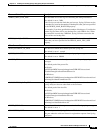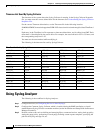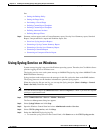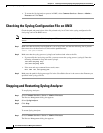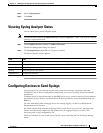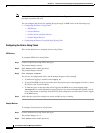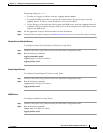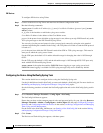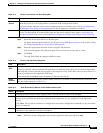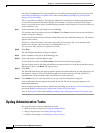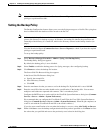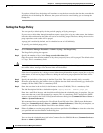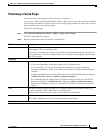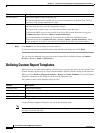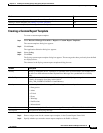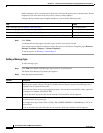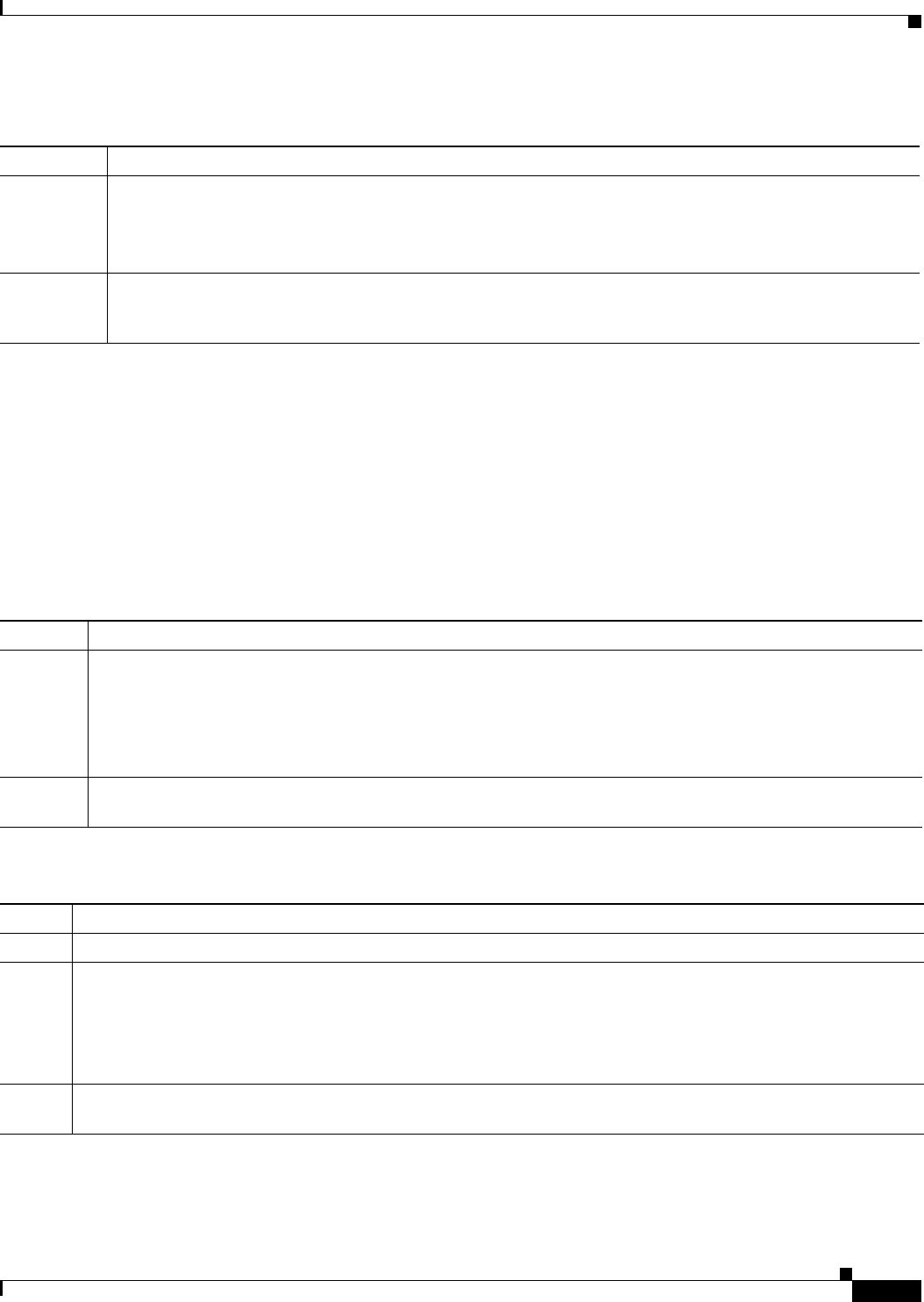
14-17
User Guide for Resource Manager Essentials 4.1
OL-11714-01
Chapter 14 Enabling and Tracking Syslogs Using Syslog Analyzer and Collector
Configuring Devices to Send Syslogs
Step 3 Select the devices from the Device Selector pane.
For details about the Device Selector, see the topic Using RME Device Selector in the section Adding
and Troubleshooting Devices Using Device Management.
Step 4 Select the required task from the All tab, Using the Task Selector.
Your selection appears in the Selection pane. You can select one or more task at a time.
Step 5 Click Next.
The Add Tasks dialog box appears with these panes:
Step 6 Select the Syslog configuration task from the Applicable Tasks pane and click Add.
Ta b l e 14-3 Panes in the Devices and Tasks Dialog Box
Pane Description
Device
Selector
Allows you to select the devices on which the NetConfig job has to run. Make sure that for the devices on
which the job will run, the configurations are archived in the Configuration Archive.
NetConfig will not configure devices whose configurations are not archived. (See Archiving Configurations
and Managing Them Using Archive Managementon how to update the configuration archive.)
Task Selector
Allows you to select the system-defined tasks or user-defined tasks that you want to run on the selected
devices. For descriptions of system-defined tasks and the device categories they support, see
Creating and
Editing User-defined Tasks in the section Making and Deploying Configuration Changes Using NetConfig.
Ta b l e 14-4 Panes in the Add Tasks Dialog Box
Pane Description
Applicable
Tasks
Allows you to add a task. The task that you selected using the Task Selector, appears here.
From your selection, only the tasks that are applicable to at least one device that you have selected, appear here.
If the task that you have selected does not apply to the categories of any of the devices that you have selected, it
will not be displayed in the Applicable Tasks pane.
Select a task and click Add to create an instance for the task (see Step 6).
Added
Instances
Allows you to edit the task instance you have added, view its CLI, or delete it. Select the instance of the task, and
click the required button (see
Table 9-1).
Ta b l e 14-5 Tasks Performed by Buttons in the Added Instances Pane
Button Description
Edit
Task pop-up opens with previously assigned values. You can edit these values and click Save.
View CLI
Device Commands pop-up opens with the list of applicable devices and their corresponding CLI commands.
Devices in your selection for which the commands are not applicable, are also displayed as Non-Applicable
Devices.
Click Close. You can edit an instance of a configuration task (and its configuration commands) at any time before
the job is scheduled.
Delete
Deletes the selected task instance. You can delete an instance of a configuration task (and its configuration
commands) at any time before the job is scheduled.