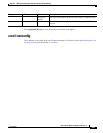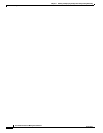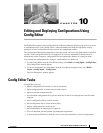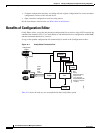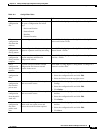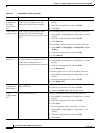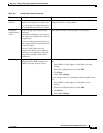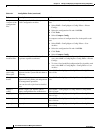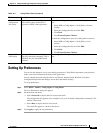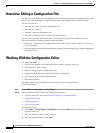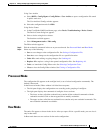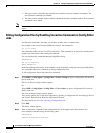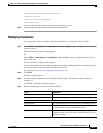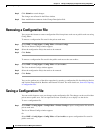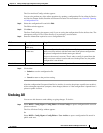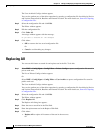10-7
User Guide for Resource Manager Essentials 4.1
OL-11714-01
Chapter 10 Editing and Deploying Configurations Using Config Editor
Setting Up Preferences
Setting Up Preferences
You can use this feature to set up your editing preferences. Config Editor remembers your preferred
mode, even across different invocations of the application.
You can change the mode using the Device and Version, Pattern Search, Baseline or External
Configuration option but the changes do not affect the default settings.
To set up preferences:
Step 1 Select RME > Admin > Config Mgmt > Config Editor.
The User Preferences dialog box appears.
Step 2 Set the default edit mode:
• Select Processed to display the file in processed mode.
The configuration file appears at the configlet level (a set of related configuration commands). The
default is Processed.
• Select Raw to display the file in raw mode.
The entire file appears as shown in the device.
Step 3 Click Apply to apply the set preferences.
Check the
configuration
file syntax.
Check the syntax of the configuration file
with external syntax checker that is
registered in CMIC Link registration.
To check the configuration syntax of a file in the private work
area:
1. Select RME > Config Mgmt > Config Editor > Private
Configs.
2. Select the configuration file and click Edit.
3. Click Tools
4. Click External Syntax Checker.
To check the configuration syntax of a inthe public work area:
1. Select RME > Config Mgmt > Config Editor > User
Archive.
2. Select the configuration file and click Edit.
3. Click Tools
4. Click External Syntax Checker.
Update DCR
after deploy
Updating DCR after successfully
deploying credential commands. This is
applicable only for Telnet/SSH based
download.
User configurable. An option is provided in the job creation
flow.
Table 10-1 Config Editor Tasks (continued)
Task Description Action