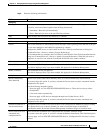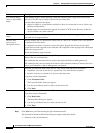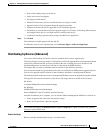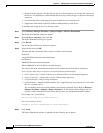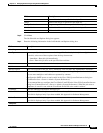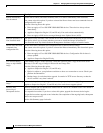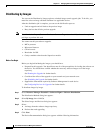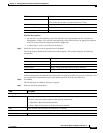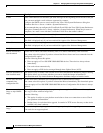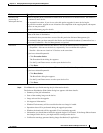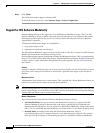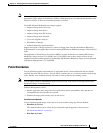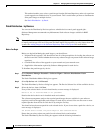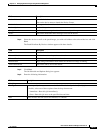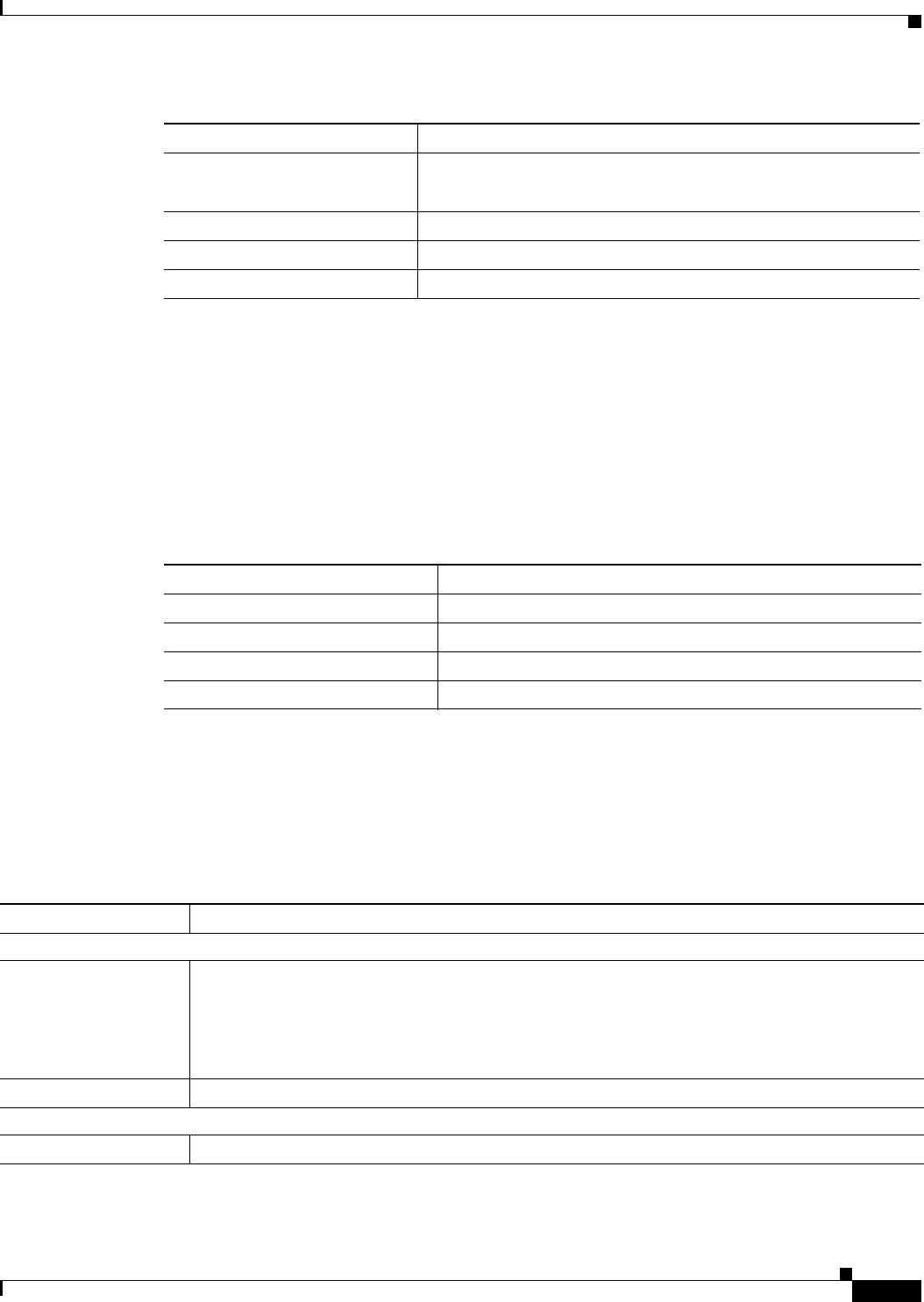
12-65
User Guide for Resource Manager Essentials 4.1
OL-11714-01
Chapter 12 Managing Software Images Using Software Management
Software Distribution
Notation Descriptions
• An asterisk (*) at the beginning of the field indicates the recommended partition by Software
Management. If there is no asterisk at the beginning of the field indicates, an appropriate partition
could not be found but the displayed selections might work.
• A superscript '1' refers to read-only Flash memory.
Step 5 Select the devices you want to upgrade, then click Next.
The Image Centric Distribution Verification window appears. This window displays the following
information:
Software management recommends the Flash partition with the maximum free space in each device. You
can override the recommendation and select another partition from the drop-down box.
Step 6 Click Next.
The Job Schedule and Options dialog box appears.
Step 7 Enter the following information:
Field Description
Device Information Name of the device.
Click on the device name to launch the Device Center.
Module Information Image type, chassis model, and software version on device.
Recommended Storage Details of recommended image storage information.
Error Click on the link to review the details.
Field Description
Device Name of the device
Selected Module Module information that you have selected.
Selected Slot Image storage information that you have selected.
Verification Result Click on the link to review the details.
Field Description
Scheduling
Run Type You can specify when you want to run the Image Distribution (by image) job.
To do this, select one of these options from the drop-down menu:
• Immediate—Runs this job immediately.
• Once—Runs this job once at the specified date and time.
Date Select the date and time (hours and minutes) to schedule.
Job Info
Job Description Enter a description for the job. This is mandatory. You can enter only alphanumeric characters.