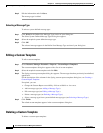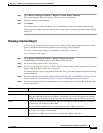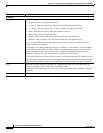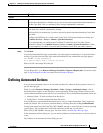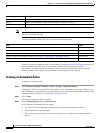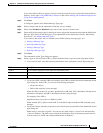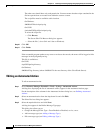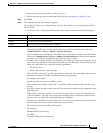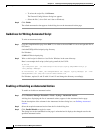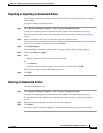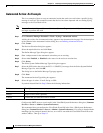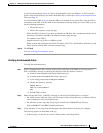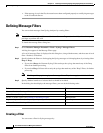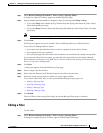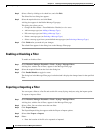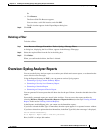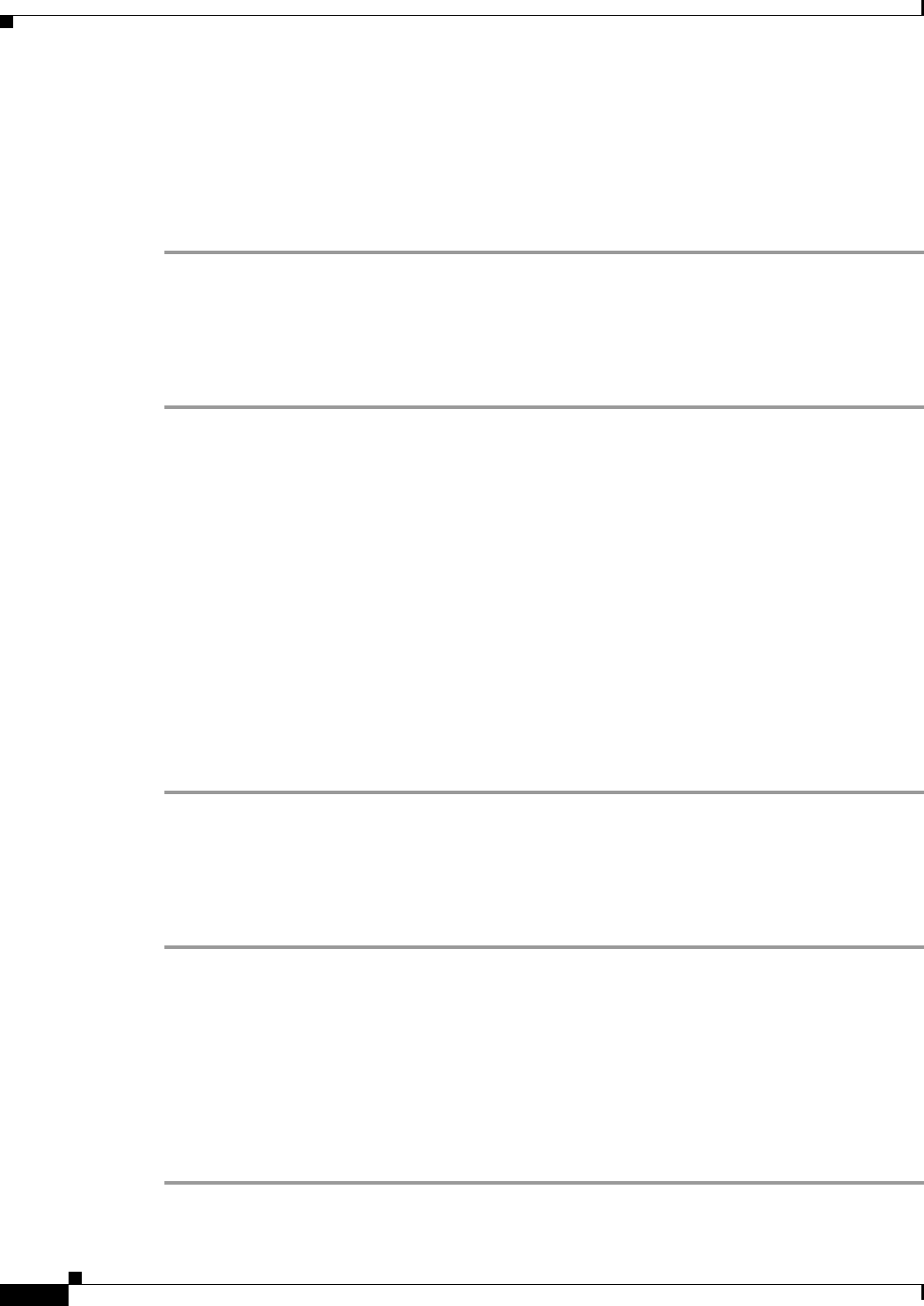
14-34
User Guide for Resource Manager Essentials 4.1
OL-11714-01
Chapter 14 Enabling and Tracking Syslogs Using Syslog Analyzer and Collector
Defining Automated Actions
–
To select the script file, click Browse.
The External Config Selector dialog box appears.
–
Select the file (*.sh on Unix and *.bat on Windows).
Step 6 Click Finish.
The edited automated action appears in the dialog box on the Automated Action page.
Guidelines for Writing Automated Script
To write an automated script:
Step 1 Copy the sampleEmailScript.pl from RME 3.5 or older to the new RME 4.1 server and put this file in:
For Solaris:
/var/adm/CSCOpx/files/scripts/syslog directory
For Windows:
NSMROOT/files/scripts/syslog
Step 2 Write a shell script for Solaris or .bat file for Windows in the same directory.
Here is an example shell script (called syslog-email.sh) for UNIX:
#!/bin/sh
/opt/CSCOpx/bin/perl /var/adm/CSCOpx/files/scripts/syslog/sampleEmailScript.pl
-text_message "MEssage:
$2 from device: $1" -email_ids nobody@nowhere.com -subject "Syslog Message: $2" -from
nobody@nowhere.com -smtp mail-server-name.nowhere.com
For Windows, replace $1 and $2 with %1 and %2 and change the directory accordingly.
Enabling or Disabling an Automated Action
To enable or disable an automated action:
Step 1 Select Resource Manager Essentials > Tools > Syslog > Automated Actions.
A dialog box, displaying the list of automated actions, appears in the Automated Action page.
For the description of the columns in the Automated Actions dialog box, see Defining Automated
Actions.
Step 2 Select the required automated action from the list in the dialog box.
Step 3 Click Enable/Disable to toggle its status.
The dialog box in the Automated Action page is refreshed and it displays the changed state for the
specified automated action.