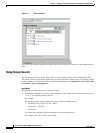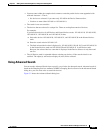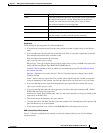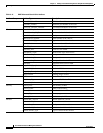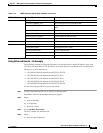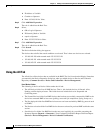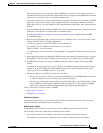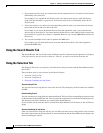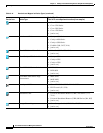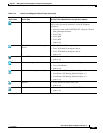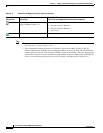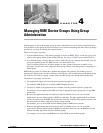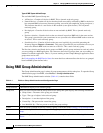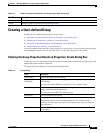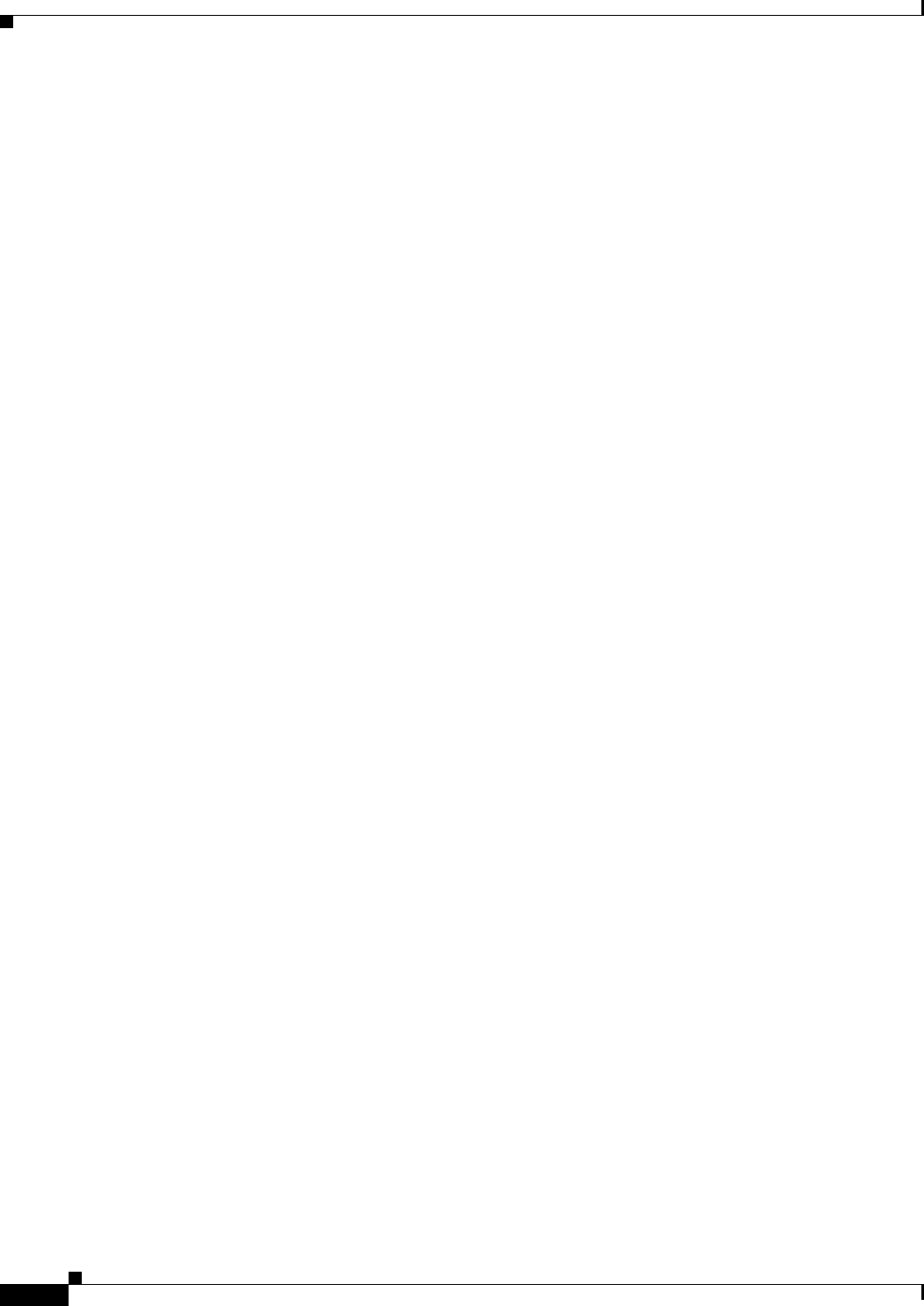
3-78
User Guide for Resource Manager Essentials 4.1
OL-11714-01
Chapter 3 Adding and Troubleshooting Devices Using Device Management
Using RME Device Selector
• If you expand a device node, you cannot select devices at the node-level. You need to select devices
individually at the leaf-level.
For example, if you expand the All Devices node, you cannot select devices at the All Devices
node-level (the check-box is grayed out). You need to select devices individually under the All
Devices node.
• If you select devices at a node-level and expand that particular node, you can deselect the devices
only at the leaf-level and not at the node-level.
For example, if you select the Normal Devices node and expand the same, you can deselect the
devices only at the leaf-level. You cannot deselect all the devices at the Normal Devices node-level
(the check-box is grayed out), when it is expanded. However, you can use Clear All to deselect all
the devices.
• You can select multiple device nodes to perform the RME tasks.
For example, you can select the Previous selection and the Saved device list nodes together to
perform the RME tasks.
Using the Search Results Tab
The Search Results Tab lists all the results of Simple search or advanced search operations. It displays
a flat list of devices and you can do a select all , clear all , or select a few devices from the list.
Using the Selection Tab
The Selection Tab serves as a repository of all the devices that you select from the Search Results tab or
the All Tab.
There are three ways to select devices in the Device Selector:
• Selection Using All Tab
• Selection Using Search
• Selection Combining All and Search
Selection Using All Tab
You can select devices using the tree view in the All tab. This tab displays all devices that are available
in RME.
Selection Using Search
You can search devices using Search or Advanced Search. The list of devices matching the search criteria
is shown under the Search Results tab. You can select the required devices from the Search Results tab.
The Selection tab reflects whatever you selected from Search Results.
If you click the All tab now, the devices selected from Search Results will be shown in the All Devices
group.
Selection Combining All and Search
After you select devices using the All tab, you can add a few more devices using Search. You can enter
the search criteria and search using Search or Advanced Search and the Search Results tab displays the
devices matching the criteria.