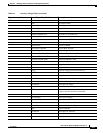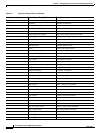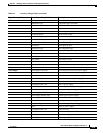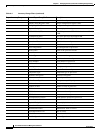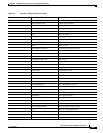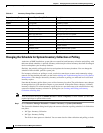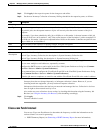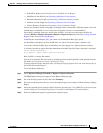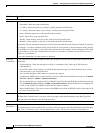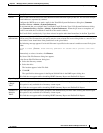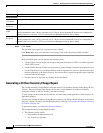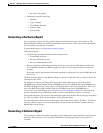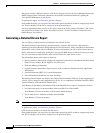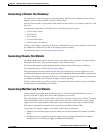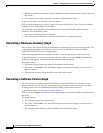6-25
User Guide for Resource Manager Essentials 4.1
OL-11714-01
Chapter 6 Managing Inventory Collection and Polling Using Inventory
Generating Inventory Reports
• EoSale/EoL Report (see Generating End of Sale/End of Life Report)
• MultiService Port Details (see Generating MultiService Port Details).
• Hardware Summary Graph (see Generating a Hardware Summary Graph).
• Software Version Graph (see Generating a Software Version Graph).
• Chassis Summary Graph (see Generating a Chassis Summary Graph).
You can run Inventory reports and graphs on multiple clients concurrently. While the reports can be run
immediately or scheduled to run at a later date, the graphs can only be run immediately.
Successfully generated reports are stored in the Archives. You can access the reports archives by
selecting Resource Manager Essentials >Reports > Report Archives (see the topic
Viewing Archived
Reports in the section Generating Reports).
In the Reports Archive/Report jobs, you cannot see the Immediate Run Type reports.
An Immediate job displays the first 10,000 lines of a report. For the full report, schedule a job.
If you have selected the Run Type as Immediate, the report appears in a separate browser window.
If you have selected an option other than Immediate in the Run Type field, then a message is displayed,
Job ID created successfully.
Go to Reports > Report Jobs to view the job status.
Here, Job ID is a unique Job number.
You can cross-launch to Device Centre by clicking the device names hyperlink, in the generated reports.
For details see
Using Device Center for Inventory Tasks.
To purge archived reports and report jobs, see the topic Purging Reports Jobs and Archived Reports in
the section Generating Reports.
To use the Report Generator:
Step 1 Select Resource Manager Essentials > Reports > Report Generator.
The RME Reports dialog box appears, in the Report Generator page.
Step 2 Go to the first drop-down list box, and select Inventory.
Step 3 Go to the second drop-down list box, select the required report, for example, 24-Hour Inventory Change
Report.
Step 4 Select the required devices using the Device Selector. (See the topic, Using RME Device Selector in the
section Adding and Troubleshooting Devices Using Device Management, for more details.)
Step 5 Enter the information required to generate the required report: