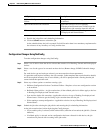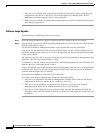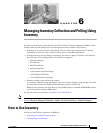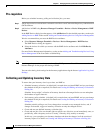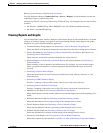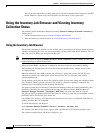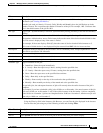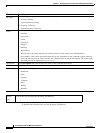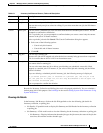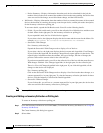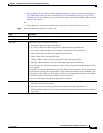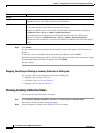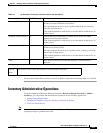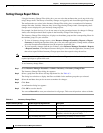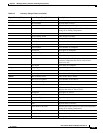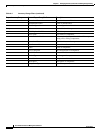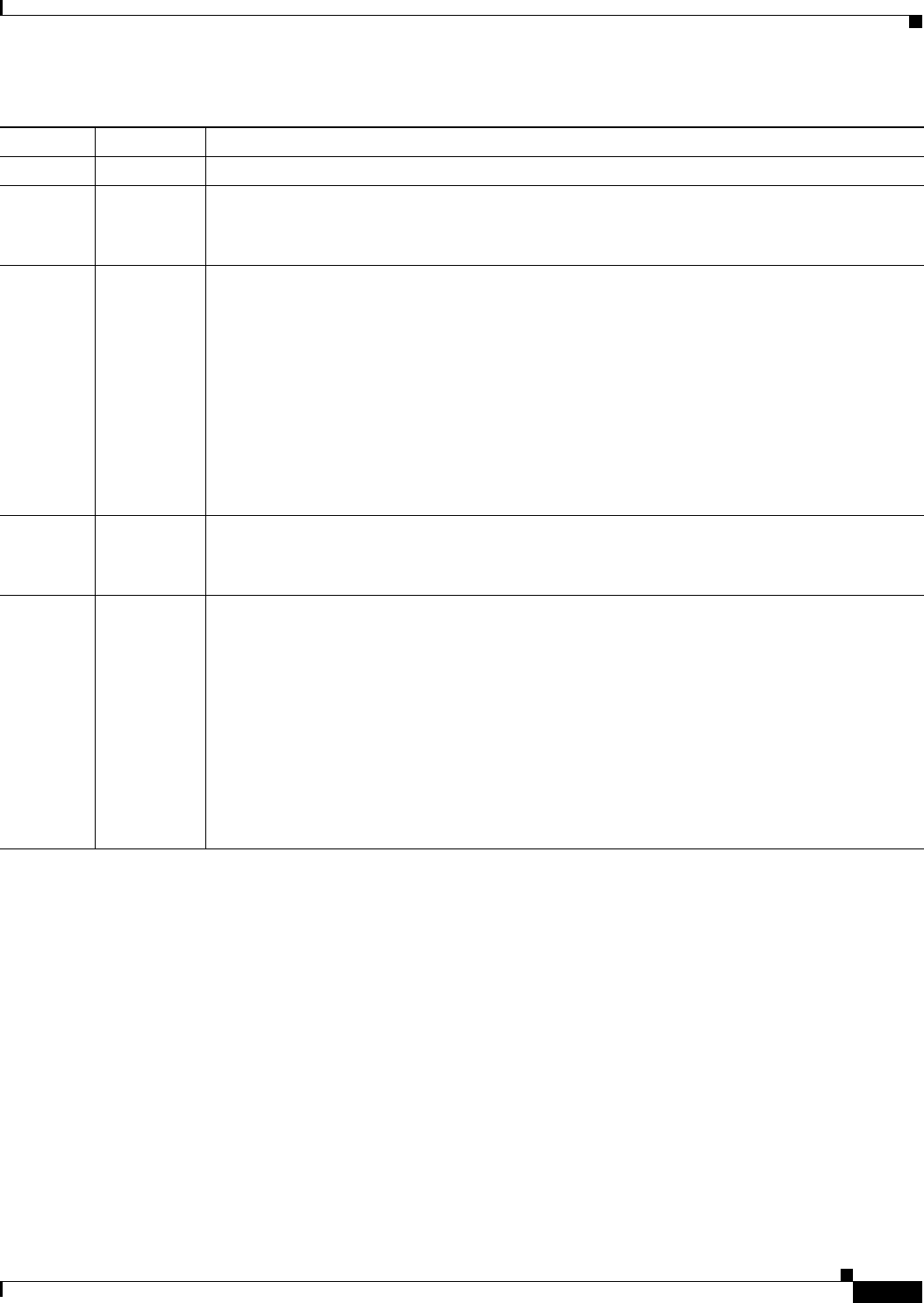
6-7
User Guide for Resource Manager Essentials 4.1
OL-11714-01
Chapter 6 Managing Inventory Collection and Polling Using Inventory
Using the Inventory Job Browser and Viewing Inventory Collection Status
Ta b l e 6-1 .Inventory Job Browser Buttons, Tasks and Description
Records for Inventory Collection and Polling jobs need to be purged periodically. You can schedule a
default purge job for this purpose. See
Job Purge in the section Setting System-wide Parameters Using
System Preferences.
Viewing Job Details
In the Inventory Job Browser, click on the Job ID hyperlink to view the following job details for
Inventory collection, or polling jobs:
• Job Details—Expand this node to display Job Summary and Job Results for the inventory collection
or polling job.
• Job Summary—Click on this node to view the following for the inventory collection or polling job:
–
Job Summary—Displays information about the job type, the job owner, the status of the job, the
start time, the end time and the schedule type.
Button Task Description
Create Create jobs You can create a new job.
Edit Edit jobs You can edit a only a scheduled job.
You can select only one job at a time for editing. If you select more than one job, the Edit button
is disabled.
Cancel Cancel jobs You can cancel a scheduled job. You can select more than one scheduled job to cancel. You are
prompted to confirm the cancellation.
If it is a periodic job, you are prompted to confirm whether you want to cancel only the current
instance of the job or all future instances.
Select a periodic job and click Cancel. The Cancel Confirmation dialog box appears.
1. Select one of the following options:
–
Cancel only this instance
–
Cancel this and all future instances
2. Click OK.
Stop Stop jobs You can stop a running job.
However, the job will be stopped only after the devices currently being processed are completed.
This is to ensure that no device is left in an inconsistent state.
Delete Delete jobs You can delete a job that has been scheduled, successful, failed, stopped or cancelled. However,
you cannot delete a running job.
You can select more than one job to delete, provided they are scheduled, successful, failed,
stopped, or cancelled jobs. For instance, if you select a failed job and a running job, the Delete
button is disabled.
If you are deleting a scheduled periodic inventory job, the following message is displayed:
If you delete periodic jobs, or instances of a periodic job, that are yet to be
run, the jobs will no longer run, nor will they be scheduled to be run again. You
must recreate the deleted jobs.
You are prompted to confirm the deletion.