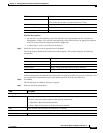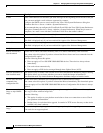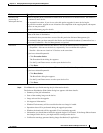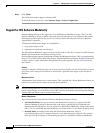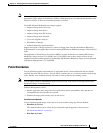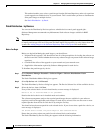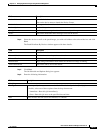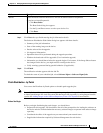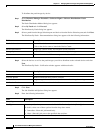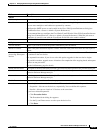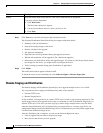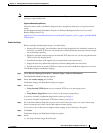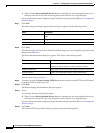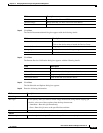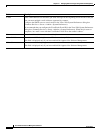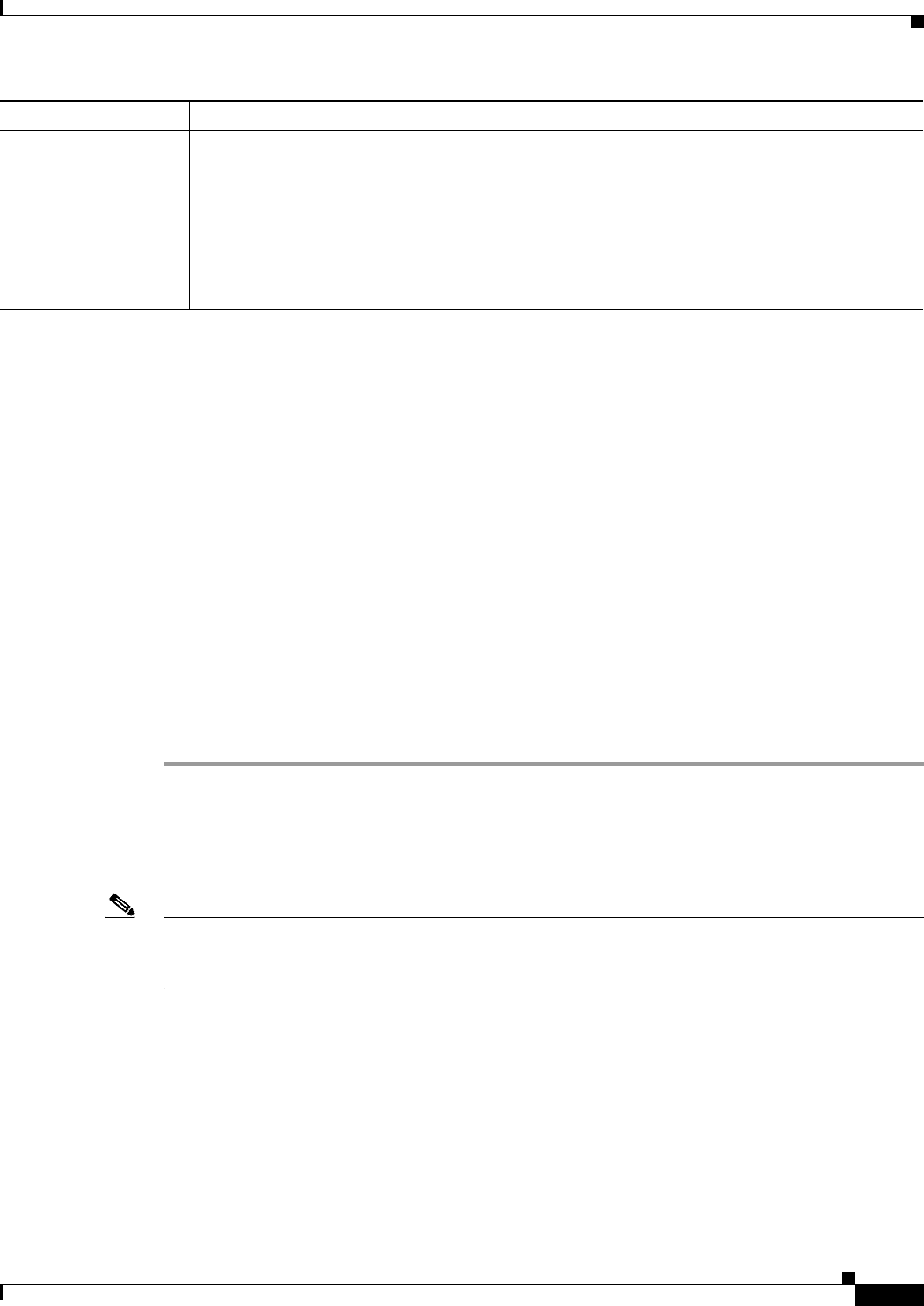
12-73
User Guide for Resource Manager Essentials 4.1
OL-11714-01
Chapter 12 Managing Software Images Using Software Management
Software Distribution
Step 7 Click Next after you finish entering the job information details.
The Software Distribution Work Order dialog box appears with these details:
• Summary of the job information.
• State of the running image on the device.
• Patches selected for the upgrade.
• Job Approval information.
• Operations that will be performed during the upgrade procedure.
• Whether the bootloader will be upgraded. (For a bootloader upgrade)
• Information you should know before the upgrade begins. For instance, if the Image Subset feature
has changed on the device, you might need to reconfigure the device.
• Verify warnings generated during patch distribution (if applicable).
Step 8 Click Finish.
The notification window appears with the Job ID.
To check the status of your scheduled job, select Software Mgmt > Software Mgmt Jobs.
Patch Distribution - by Patch
You can use the Distribute by Patch option to schedule patch upgrade jobs.
Note Currently Software Management does not support importing of patch images from Cisco.com. You need
to import patch images into local filesystem and then import into repository by using Import from file
system. See Adding Images to the Software Repository From a File System for more details..
Before You Begin
Before you begin distributing the patch images, you should have:
• Prepared for this upgrade. You should have met all of the prerequisites for loading the software on
the device and also verified whether the necessary software images are present in the software image
repository.
• Considered the effect of the upgrade on your network and your network users.
• Supplied the information required by Software Management for each device.
Reboot Select the reboot order for the devices. This can be either Parallel or Sequential.
If you have selected Sequential:
1. Click Boot Order.
The Boot Order dialog box appears.
2. Use the Up and Down arrows to order your devices list.
3. Click Done.
Field Description