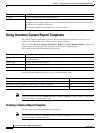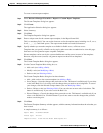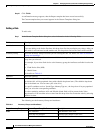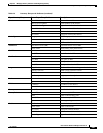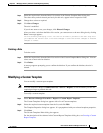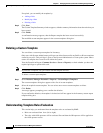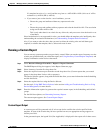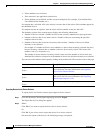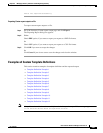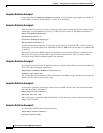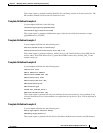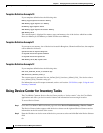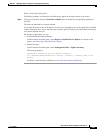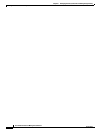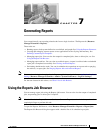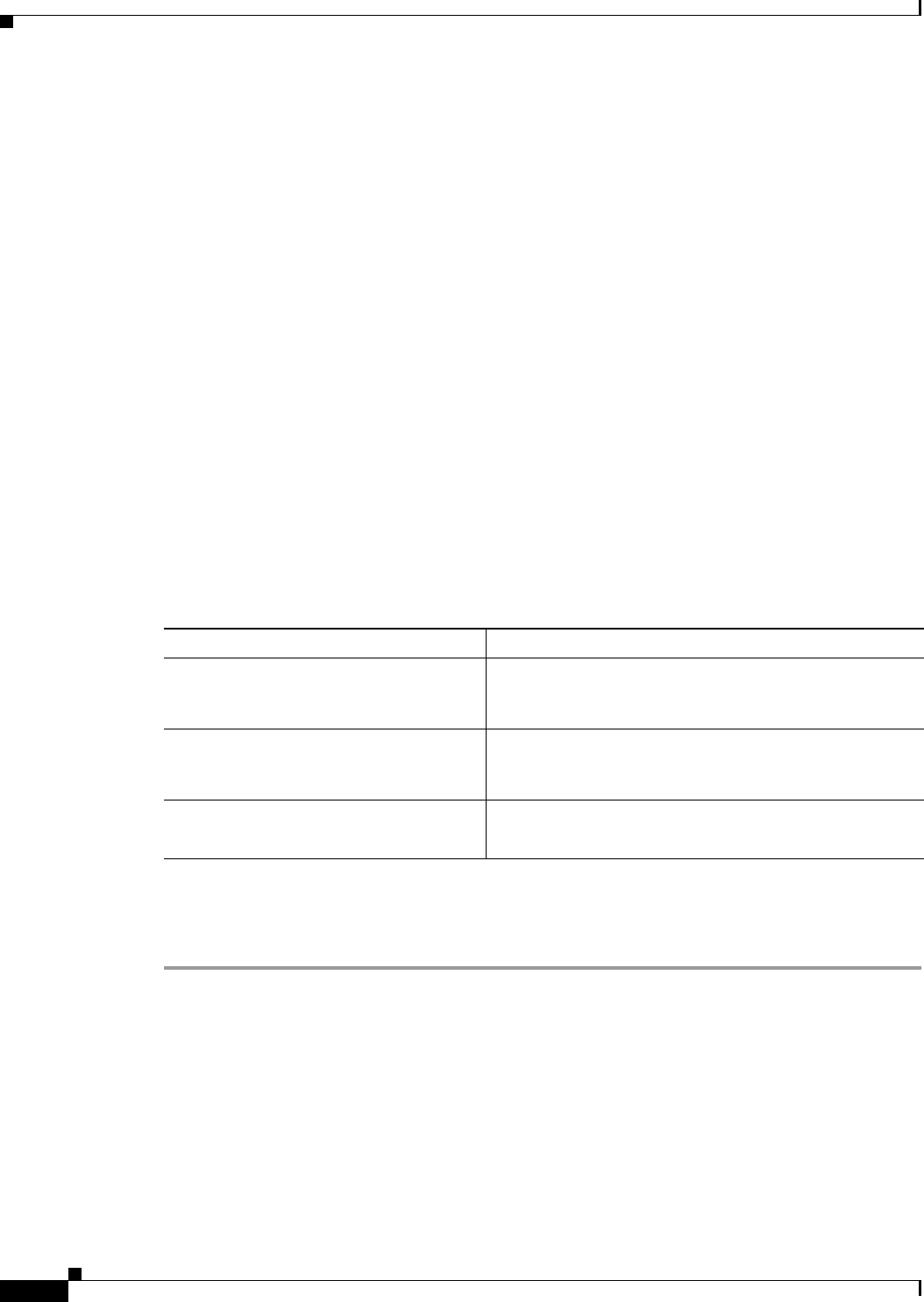
6-46
User Guide for Resource Manager Essentials 4.1
OL-11714-01
Chapter 6 Managing Inventory Collection and Polling Using Inventory
Using Inventory Custom Report Templates
• If that attribute is not collected.
• If the criterion is not applicable to that device.
• If that attribute is user-defined, and has not been configured. (For example, User-defined fields,
User-defined Serial Number, etc.).
If a template has a rule with ALL as the criteria, it means, that all the values of this attribute appear for
the submitted devices.
If a template rule has no operator, then the values will be assumed as they are with ALL.
The Summary section of the custom reports displays the following information:
• Number of devices selected—Number of devices that you have submitted for report generation.
• Number of devices that do not match criteria—Number of devices not meeting the specified
template criteria or rules.
• Number of devices that do not have inventory collected data—Number of devices for which
inventory is not collected.
For example, if n number of devices were submitted, x devices have inventory collected data and y
have no inventory collected data. m number of devices do not satisfy criteria. This means, this
number is out of n, irrespective of y.
The number of devices that do not satisfy criteria comes out of the number of devices that were
submitted for collection, irrespective of the number of devices for which no inventory was collected.
You can sort on the columns of the report by clicking on the column title. These are the icons on this page
..
Exporting Device List to Device Selector
To export device list from the custom report output to device selector:
Step 1 Go to the Inventory Custom report output page and click Export.
The Export Device List dialog box appears.
Step 2 Either:
Click Yes, if you want to export the device list to device selector.
Or
Click No, if you do not want to export the device list to device selector.
On successful export of the devices, the following message is displayed.
Icon Description
Export Device List to Device Selector
(Icon)
Use this icon, if you want to export the device list to
Device Selector. For more information, see
Exporting
Device List to Device Selector.
Export
(Icon)
Use this icon if you want to export the report output to a
PDF or CSV file. For more information see
Exporting
Custom report output to a file.
Print
(Icon)
Use this icon to print the report output.