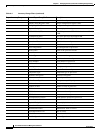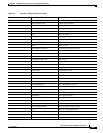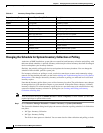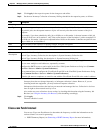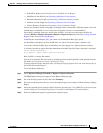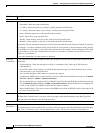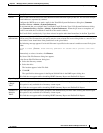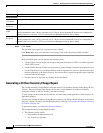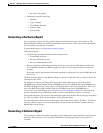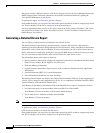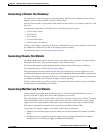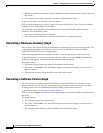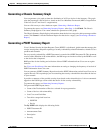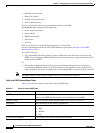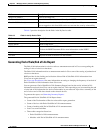6-28
User Guide for Resource Manager Essentials 4.1
OL-11714-01
Chapter 6 Managing Inventory Collection and Polling Using Inventory
Generating Inventory Reports
Step 6 Click Finish.
The specified report appears in a separate browser window.
Click Reset All to reset your selections for all groups. This resets all previous values to blanks.
In the generated report you can perform the following tasks:
• Use the Export Current Report icon to export the generated report to a PDF or a comma separated
values (CSV) format.
• Use the Printer Friendly Format icon to generate a printer-friendly format for the displayed report.
• Use the Export Device List to Device Selector icon to export the list of devices for which the report
has been generated, to the Device Selector. You can use this list to perform specific tasks or perform
an action based on the report.
• Sort the contents of any table, by clicking on the table heads.
Generating a 24 Hour Inventory Change Report
The 24-Hour Inventory Change Report shows the details of all inventory changes made during the last
24 hours. This report displays the changes in the values of the attributes of each device that has
undergone a change in the last 24 hours, with the time stamp.
To view changes made beyond the last 24 hours, use the Change Audit application, which displays all
application changes.
To refer to the 24-Hour Inventory Change Report regularly, you should schedule inventory collection to
run every 24 hours. For details on scheduling inventory collection see
Creating and Editing an Inventory
Collection or Polling Job.
To generate the report, see Generating Inventory Reports.
The 24-Hour Inventory Change Report displays:
• The following device details:
–
Total number of submitted device(s)
–
No. of device(s) with data
Cisco.com Profile
Cisco.com
User Name
Enter your Cisco.com username.
Cisco.com
Password
Enter your Cisco.com password.
Proxy User
Name
Enter your Proxy username.
You are prompted to enter a Proxy username only if a Proxy Server hostname/IP and port are configured in
Common Services > Security > Cisco.com Connection Management Proxy Server Setup
Proxy
Password
Enter your Proxy password.
You are prompted to enter a Proxy password only if a Proxy Server hostname/IP and port are configured in
Common Services > Security > Cisco.com Connection Management Proxy Server Setup
Field Description