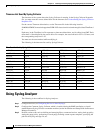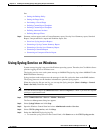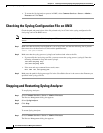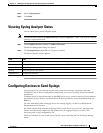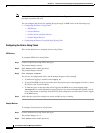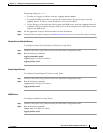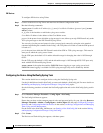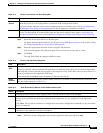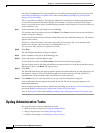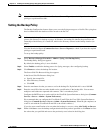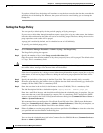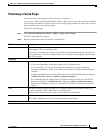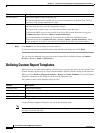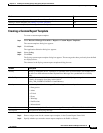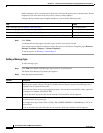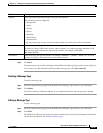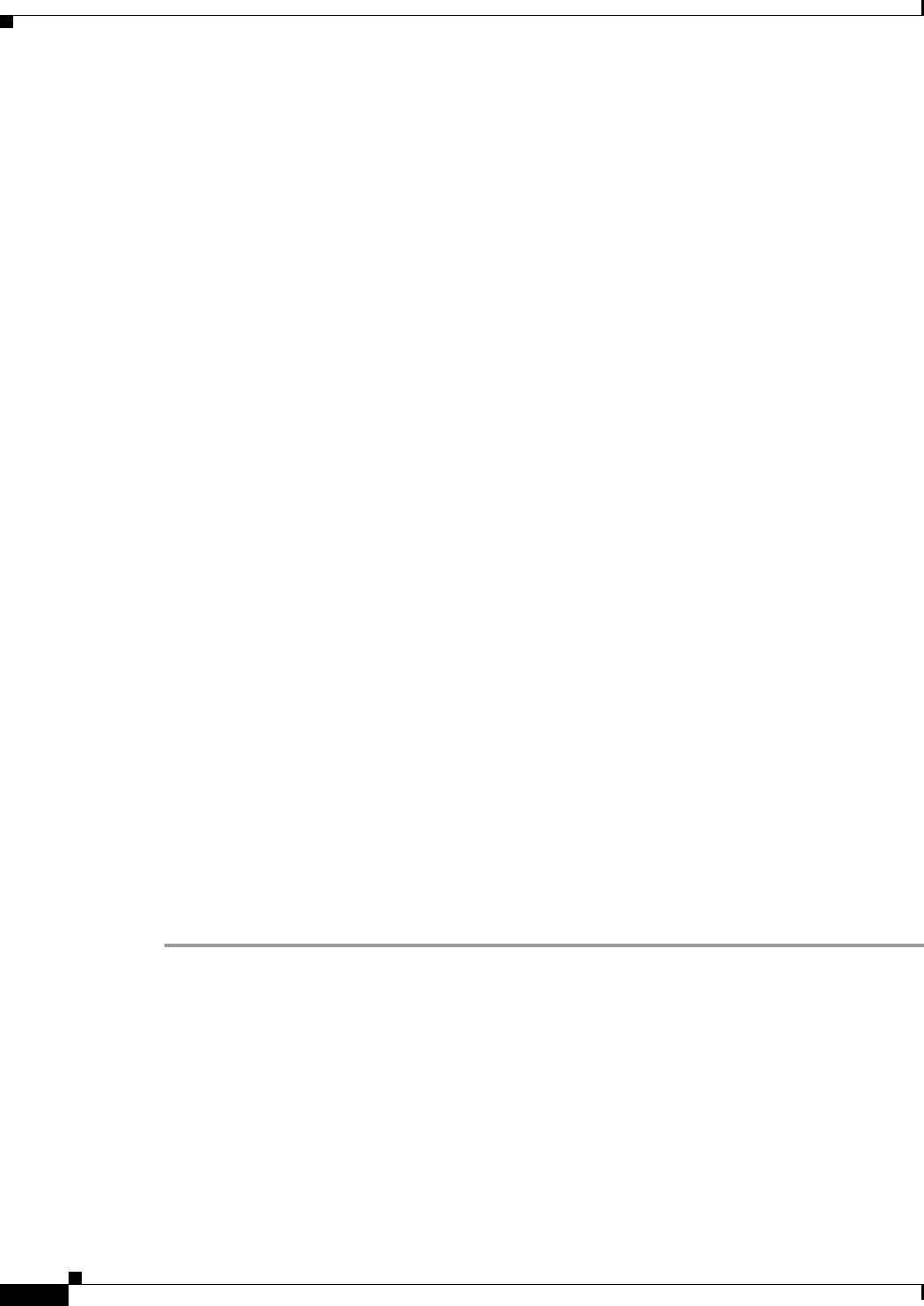
14-18
User Guide for Resource Manager Essentials 4.1
OL-11714-01
Chapter 14 Enabling and Tracking Syslogs Using Syslog Analyzer and Collector
Syslog Administrative Tasks
The Syslog Configuration Task (system-defined or user-defined) pop-up appears for the selected task
(see
Creating and Editing User-defined Tasks in the section Making and Deploying Configuration
Changes Using NetConfig).
This is a dynamic user interface. The Syslog Configuration task dialog box displays parameters based
on your device selection in the Device Selector. For example, if you have selected Content Engine
devices, you will be able to specify Content Engine parameters in this dialog box. If not, this section will
not be available to you.
Step 7 Set the parameters in the task dialog box and click Save.
(To reset the values that you have selected click Reset. Click Cancel to return to the previous dialog box,
without saving your changes.)
You will see the instance of the task in the Added Tasks pane of the Add Tasks dialog box. The instance
appears in this format:
Taskname_n, where Taskname is the name of the task you have added, and n is the number of the
instance. For example, the first instance of a Banner task is
Banner_1.
You can add as many instances as required, for a task.
Step 8 Click Next.
The Job Schedule and Options dialog box appears.
Step 9 Set the schedule for the job, in the Scheduling pane.
Step 10 Set the job options, in the Job Options pane.
To view the device order, click Device Order. The Set Device Order pop-up appears.
You can reset the order in which the job should be executed on the devices using the up and down arrows.
When you are done, click Done. The pop-up closes.
Step 11 Click Next.
The Job Work Order dialog box appears with the general information about the job, the job policies, the
Job Approval details (if you have enabled job approval), the device details, the task, and the CLI
commands that will be executed on the selected devices as part of this job.
Step 12 Click Finish after you review the details of your job in the Job Work Order dialog box.
A job confirmation message appears along with the Job ID. The newly created job appears in the
NetConfig Job Browser.
For the complete procedure on how to schedule the NetConfig job see Starting a New NetConfig Job in
the section Making and Deploying Configuration Changes Using NetConfig.
Also see Syslog Task in the section Making and Deploying Configuration Changes Using NetConfig.
Syslog Administrative Tasks
You can perform the following Administrative tasks:
• Back up syslog messages (see Setting the Backup Policy).
• Purge syslog messages (see Setting the Purge Policy).
• Perform a forced purge (see Performing a Forced Purge).