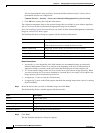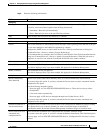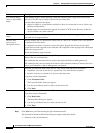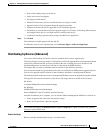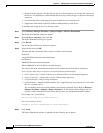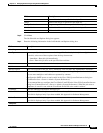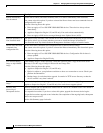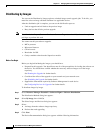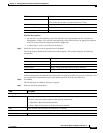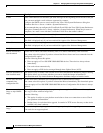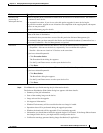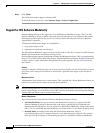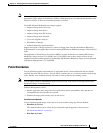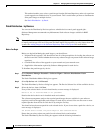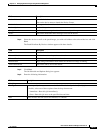12-64
User Guide for Resource Manager Essentials 4.1
OL-11714-01
Chapter 12 Managing Software Images Using Software Management
Software Distribution
Distributing by Images
You can use the Distribute by Images option to schedule image-centric upgrade jobs. To do this, you
must first select an image and then distribute it to applicable devices.
After the distribution job is complete, you can use the Job Details report to:
• Undo an upgrade and roll back to the previous image
• Retry devices that failed a previous upgrade
Note View Permission Report (Common Services > Server > Reports) to check if you have the required
privileges to perform this task.
You cannot use this procedure to upgrade:
• MICA portware
• Microcom firmware
• CIP microcode
• Bootloader for IOS
• Catalyst modules other than the Supervisor module
Before You Begin
Before you begin distributing the images, you should have:
• Prepared for this upgrade. You should have met all of the prerequisites for loading the software on
the device. You should have verified whether the necessary software images are in the image
repository.
See Planning the Upgrade for further details.
• Considered the effect of the upgrade on your network and your network users.
See Scheduling the Upgrade for further details.
• Supplied the information required by Software Management for each device.
See Configuring Devices for Upgrades for further details.
To distribute images by image:
Step 1 Select Resource Manager Essentials > Software Mgmt > Software Distribution.
The Distribution Method dialog box appears.
Step 2 Select By image, then click Go.
The Select Image And Devices dialog box appears.
Step 3 Select:
a. An image from the software image repository.
b. Devices that need upgrading
Step 4 Click Next.
The Device Recommendation dialog box appears with the following information: