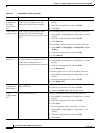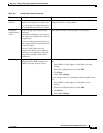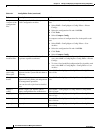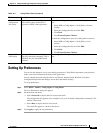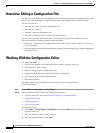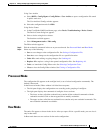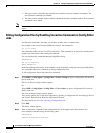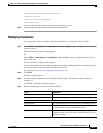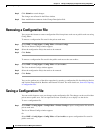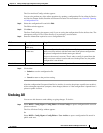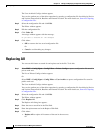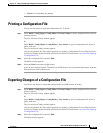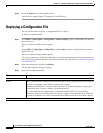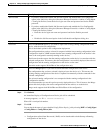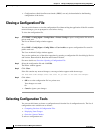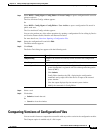10-12
User Guide for Resource Manager Essentials 4.1
OL-11714-01
Chapter 10 Editing and Deploying Configurations Using Config Editor
Removing a Configuration File
Step 5 Click Submit to record changes.
The changes are reflected in the Editor window.
Step 6 Enter modification comments in the Change Description field.
Removing a Configuration File
You can use this feature to remove configuration files from private work area or public work area using
Config Editor.
To remove a configuration file stored in the private work area:
Step 1 Select RME > Config Mgmt > Config Editor > Private Configs.
The List of Private Configs window appears.
Step 2 Select the configuration file(s) that needs to be removed.
Step 3 Click Delete.
To remove a configuration file stored in the public work area or the user archive:
Step 1 Select RME > Config Mgmt > Config Editor > User Archive.
The User Archived Configs window appears.
Step 2 Select the configuration file(s) that needs to be removed.
Step 3 Click Delete.
You can also perform any of the editor operations by opening a configuration file for editing by Device
and Version, Pattern Search, Baseline and External Location. For more details see,
Overview: Opening
a Configuration File.
Saving a Configuration File
You can use this feature to save your changes to the configuration file. The changes can be saved in either
private area or public area. You can open the file later to modify it or to deploy it to the device.
To save a configuration file:
Step 1 Select RME > Config Mgmt > Config Editor > Private Configs to open a configuration file stored in
private work area.
The List of Private Configs window appears.
Or
Select RME > Config Mgmt > Config Editor > User Archive to open a configuration file stored in
public work area.