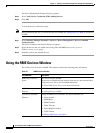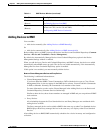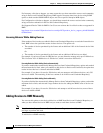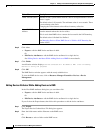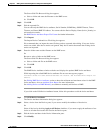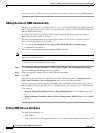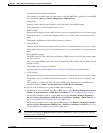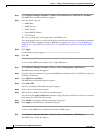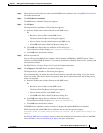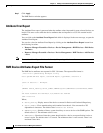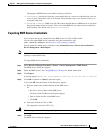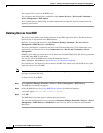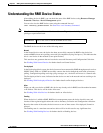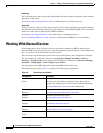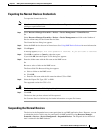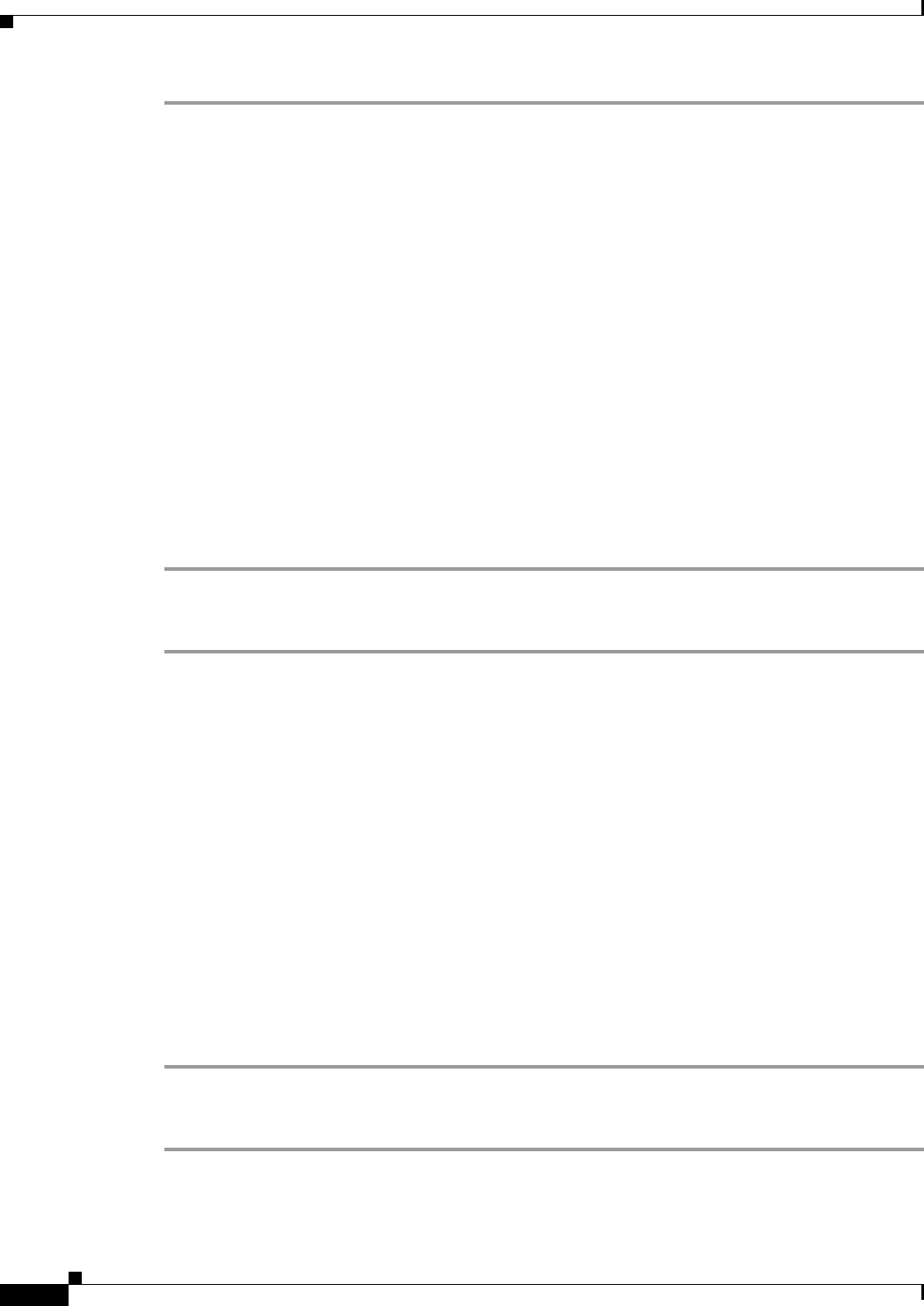
3-14
User Guide for Resource Manager Essentials 4.1
OL-11714-01
Chapter 3 Adding and Troubleshooting Devices Using Device Management
Using the RME Devices Window
Step 1 Select Resource Manager Essentials > Admin > System Preferences > RME Device Attributes.
The RME Device Attributes dialog box appears.
Step 2 Enter the default value for:
• SNMP Retry
• SNMP Timeout
• Telnet Timeout
• Natted RME IP Address
• TFTP Timeout
The value you enter here will be applicable for all RME devices.
You can change the value for a single or bulk devices and also enter the device serial number information
using the Edit Device Attributes option on RME Devices window. (see
To set or edit the RME device
attributes for a single RME device and To set or edit the RME device attributes for the bulk of RME
devices.)
Step 3 Click Apply.
A confirmation message appears, Default settings are updated successfully.
Step 4 Click OK.
To set or edit the RME device attributes for a single RME device
Step 1 Select Resource Manager Essentials > Devices > Device Management > RME Devices.
The RME Devices dialog box appears.
Step 2 Select the devices for which you want to edit the RME device attributes. See Using RME Device Selector
for further information.
Step 3 Click Edit Device Attributes.
The RME Device Attributes dialog box appears.
Step 4 Click Inline Edit.
The Device Attributes Information dialog box appears.
Step 5 Select a device from the Devices pane.
Step 6 Edit the device attributes in the Device Information pane.
You can check the Apply to all Devices checkbox to apply the device attributes of one device to all other
devices that are listed in the Devices pane.
Step 7 Click Modify in the Device Attributes Information dialog box.
Step 8 Click Apply in the RME Device Attributes dialog box.
To set or edit the RME device attributes for the bulk of RME devices
Step 1 Select Resource Manager Essentials > Devices > Device Management > RME Devices.
The RME Devices dialog box appears.