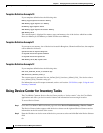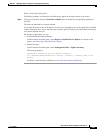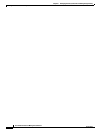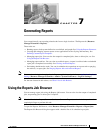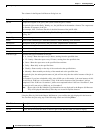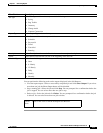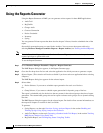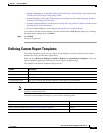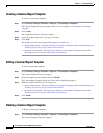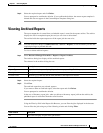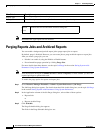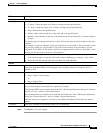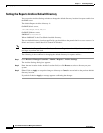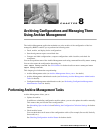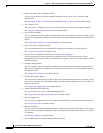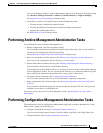7-6
User Guide for Resource Manager Essentials 4.1
OL-11714-01
Chapter 7 Generating Reports
Defining Custom Report Templates
Creating a Custom Report Template
To create a custom report template:
Step 1 Select Resource Manager Essentials > Reports > Custom Report Templates.
The Custom Templates dialog box appears with a list of all templates, see Defining Custom Report
Templates.
Step 2 Click Create.
The Application Selection dialog box appears.
Step 3 Select the required application—Syslog, or Inventory.
Step 4 Click Next.
The dialog box for the selected application appears. For details see:
• Syslog custom reports—The topic Defining Custom Report Templates in the section Enabling and
Tracking Syslogs Using Syslog Analyzer and Collector
• Inventory custom reports—The topic Using Inventory Custom Report Templates in the section
Managing Inventory Collection and Polling Using Inventory.
Editing a Custom Report Template
To edit a custom report template:
Step 1 Select Resource Manager Essentials > Reports > Custom Report Templates.
The Custom Templates dialog box appears.
Step 2 Select the required custom template and click Modify.
The Custom Report Template dialog box for the selected application appears.
Step 3 Make the required modifications. For details see:
• Syslog custom reports—The topic Defining Custom Report Templates in the section Enabling and
Tracking Syslogs Using Syslog Analyzer and Collector
• Inventory custom reports—The topic Using Inventory Custom Report Templates in the section
Managing Inventory Collection and Polling Using Inventory.
Step 4 Click Finish.
Deleting a Custom Report Template
To delete a custom report template:
Step 1 Select Resource Manager Essentials > Reports > Custom Report Templates.
The Custom Templates dialog box appears.