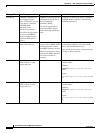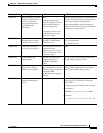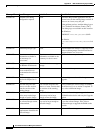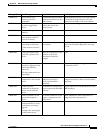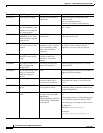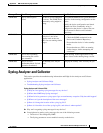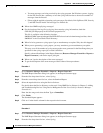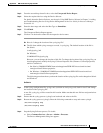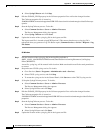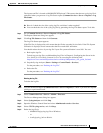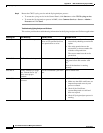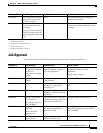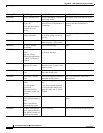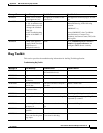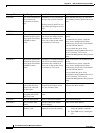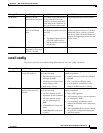A-94
User Guide for Resource Manager Essentials 4.1
OL-11714-01
Appendix A RME Troubleshooting Tips and FAQs
Syslog Analyzer and Collector
b. Select SyslogCollector and click Stop.
Step 5 Edit the SYSLOG_FILES property in the Collector.properties file to reflect the changed location.
The Collector.properties file is located at:
$NMSROOT/MDC/tomcat/webapps/rme/WEB-INF/classes/com/cisco/nm/rmeng/csc/data/Collector.pr
operties
Step 6 Start the SyslogCollector process. To do this:
a. Select Common Services > Server > Admin > Processes.
The Process Management dialog box appears.
b. Select Syslog Collector and click Start.
Step 7 Update the location of the syslog.log file in the logstat.conf file.
The logstat.conf file is located at /opt/CSCOpx/conf.) This ensures that the new syslog.log file is
referenced when you generate a Log File Status report (Common Services > Server > Reports > Log
File Status.
On Windows
Step 1 Edit the location of the syslog.log file in the LogFile (available at
HKEY_LOCAL_MACHINE\SYSTEM\CurrentControlSet\Services\crmlog\Parameters\) in Registry
Editor (REGEDIT).
A new file, syslog.log, will be created in this location. Make sure that this new file has read permissions
to casuser.
Step 2 Stop and restart CWCS syslog service. To do this:
a. Go to Services (Start > Programs > Administrative tools > Services).
b. Select CWCS syslog service, and click Stop.
c. To restart the syslog service in the Control Panel, click Start next to the CWCS syslog service.
Step 3 3) Stop the SyslogCollector process. To do this:
a. Select Common Services > Server > Admin > Processes.
The Process Management dialog box appears.
b. Select SyslogCollector and click Stop.
Step 4 Edit the SYSLOG_FILES property in the Collector.properties file to reflect the changed location.
The Collector.properties file is located at:
%NMSROOT%\MDC\tomcat\webapps\rme\WEB-INF\classes\com\cisco\nm\rmeng\csc\data\Collector.
properties.
Step 5 Start the SyslogCollector process. To do this:
a. Select Common Services > Server > Admin > Processes.
The Process Management dialog box appears.
b. Select SyslogCollector and click Start.
Step 6 Update the location of the syslog.log file in the logstat.conf file.