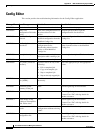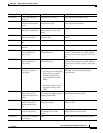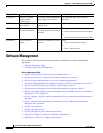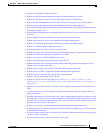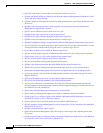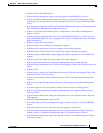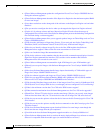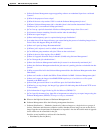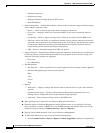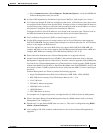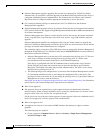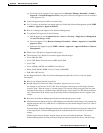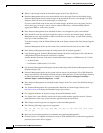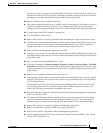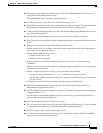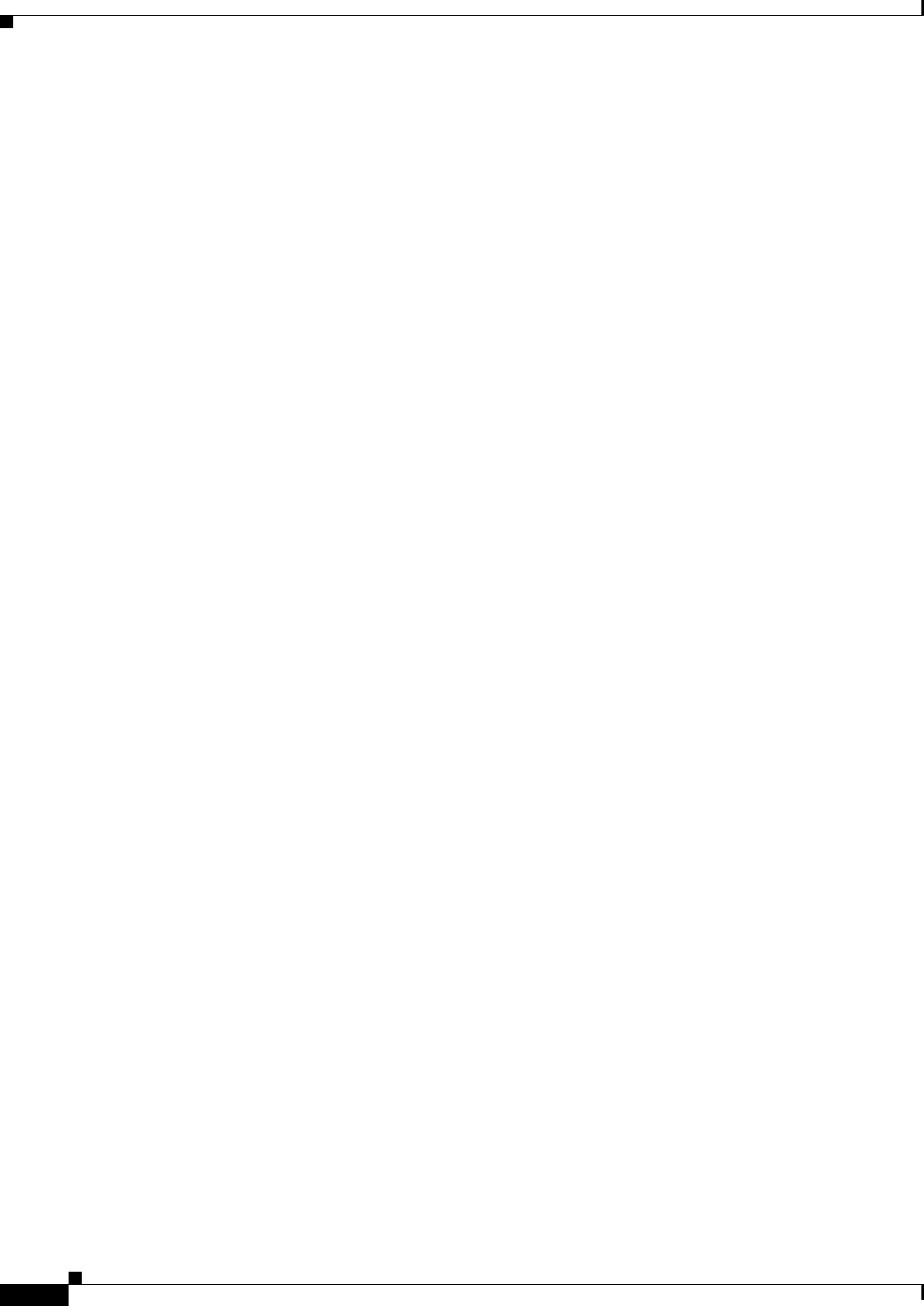
A-38
User Guide for Resource Manager Essentials 4.1
OL-11714-01
Appendix A RME Troubleshooting Tips and FAQs
Software Management
–
Distribute [Advance]
–
Distribute by Image
–
Distribute by Remote Stage/ External TFTP server
–
Patch Distribution
• Software Repository — Builds and maintains a library archive of software images. Software images
can be added to repository from,
–
Device— Allows to archive the current software images on the device
–
Cisco.com— Integrates with Cisco Connection Online (Cisco.com) to download software
images.
–
File System—Allows to import an image from a directory accessible from the RME server
–
Network—Allows the library to synchronize with the software images running on the devices.
A periodic job can generate a list of images that are not in the library. You then have the option
to import new images into the library and check them for discrepancies between software
images running on the network and images in the library.
–
URL—Allows to download images from URL you specify.
• Upgrade Analysis—Determines the hardware upgrades required on network devices to enable them
to run new software. Software Management allows analysis based on the location of image to be
analyzed. Following locations are supported.
–
Cisco.com
–
Local Repository
• Job Management
–
Job Approval — Allows organizations to require approvals before allowing software upgrades.
–
Software Management jobs can be operated upon to,
Retry
Undo
Cancel
Stop
• Reports
–
Work order — Displays changes that will be made to network devices as part of the software
upgrade.
–
Synchronization report — Displays which Software Management-supported devices are
running software images that are not in the software image repository.
–
Audit trail—Tracks software changes made on the RME server
Q.
What privilege level is required to run Software Management functions?
A.
Different options in Software Management require different levels of user privileges. Privilege
levels are known as “roles” in RME. For a list of RME functions and required user roles, use the
Permissions Report function (Common Services > Server > Reports).
Q.
How do I know which functions I can access in Software Management?
A.
To find which functions you can access in Software Management:
• Select Common services > Server > Reports > Who Is Logged On to find your assigned roles.