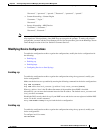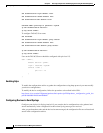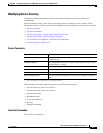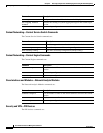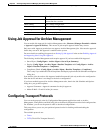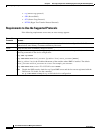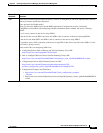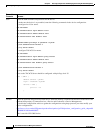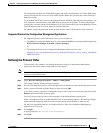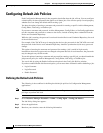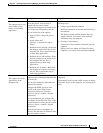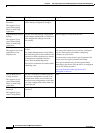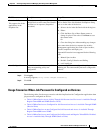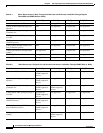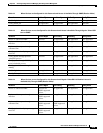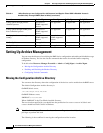8-13
User Guide for Resource Manager Essentials 4.1
OL-11714-01
Chapter 8 Archiving Configurations and Managing Them Using Archive Management
Configuring Transport Protocols
The configuration archive uses Telnet/SSH to gather the module configurations of Catalyst 5000 family
devices and vlan.dat file in case of Catalyst IOS switches. Make sure you enter the correct Telnet and
Enable passwords.
If you enabled TACACS for a device and configured custom TACACS login and passwords prompts, you
may experience Telnet problems, since RME may not recognize the prompts. To make your prompts
recognizable, you must edit the TacacsPrompts.ini file. See the procedure given in the Handling Custom
Telnet Prompts section of the User Guide for Common Services.
For module configs, the passwords on the module must be same as the password on the supervisor.
Supported Protocols for Configuration Management Applications
For supported protocol at individual device-level, you can either see:
• The RME device packages Online help. You can launch the RME device packages Online help using
Help > Resource Manager Essentials > Device Packages.
or
• The Supported Protocols for Configuration Management table on Cisco.com:
http://www.cisco.com/en/US/products/sw/cscowork/ps2073/products_device_support_table09186a
008055baa8.html
Defining the Protocol Order
The following is the workflow for defining the protocol order for Configuration Management
applications to perform either Config fetch or Config update:
Note View Permission Report (Common Services > Server > Reports) to check if you have the required
privileges to perform this task.
Step 1 Select Resource Manager Essentials > Admin > Config Mgmt.
The Config Transport Settings dialog box appears.
Step 2 Go to the first drop-down list box, select the application for which you want to define the protocol order.
Step 3 Select a protocol from the Available Protocols pane and click Add.
If you want to remove a protocol or change the protocol order, you must remove the protocol using the
Remove button and add the protocol, again.
The list of protocols that you have selected appears in the Selected Protocol Order pane.
When a configuration fetch or update operation fails, an error message appears. This message displays
details about the supported protocol for the particular device and it modules, if there are any.
For the list of supported protocols, see Supported Device Table for Configuration Management
application on Cisco.com.
Step 4 Click Apply.
A message appears, New settings saved successfully.
Step 5 Click OK.