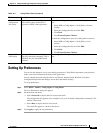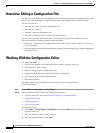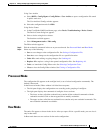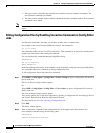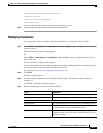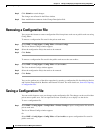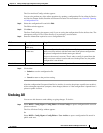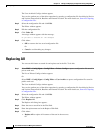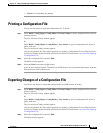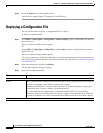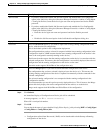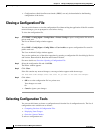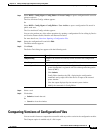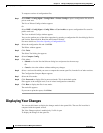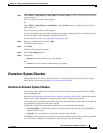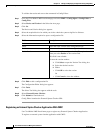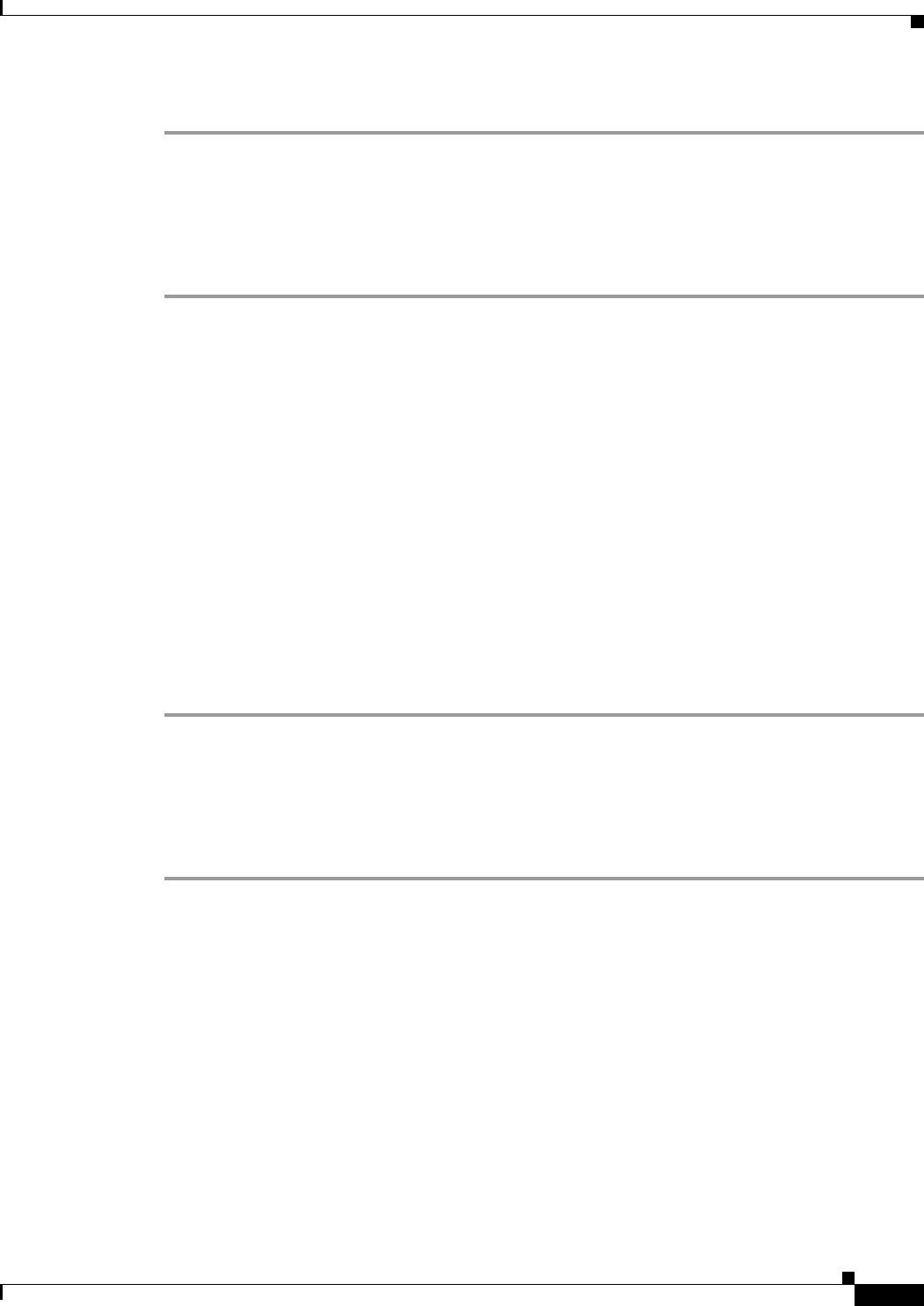
10-15
User Guide for Resource Manager Essentials 4.1
OL-11714-01
Chapter 10 Editing and Deploying Configurations Using Config Editor
Printing a Configuration File
• Cancel to avoid making any changes.
Printing a Configuration File
You can use this feature to print the configuration file. To do this:
Step 1 Select RME > Config Mgmt > Config Editor > Private Configs to open a configuration file stored in
private work area.
The List of Private Configs window appears.
Or
Select RME > Config Mgmt > Config Editor > User Archive to open a configuration file stored in
public work area.
The User Archived Configs window appears.
You can also perform any of the editor operations by opening a configuration file for editing by Device
and Version, Pattern Search, Baseline and External Location. For more details see,
Overview: Opening
a Configuration File.
Step 2 Select the configuration file and click Edit.
The Editor window appears.
Step 3 Select the Print icon at the top right corner.
A new browser window appears. The details are in PDF format. You can print the information, using the
Print option provided by the browser.
Exporting Changes of a Configuration File
You can use this feature to export the configuration file to PDF format. To do this:
Step 1 Select RME > Config Mgmt > Config Editor > Private Configs to open a configuration file stored in
private work area.
The List of Private Configs window appears.
Or
Select RME > Config Mgmt > Config Editor > User Archive to open a configuration file stored in
public work area.
The User Archived Configs window appears.
You can also perform any of the editor operations by opening a configuration file for editing by Device
and Version, Pattern Search, Baseline and External Location. For more details see,
Overview: Opening
a Configuration File.
Step 2 Select the configuration file and click Edit.
The Editor window appears.