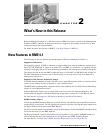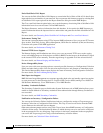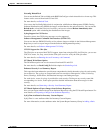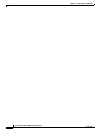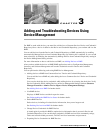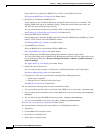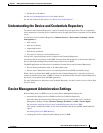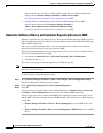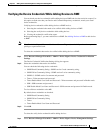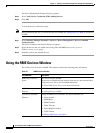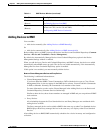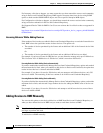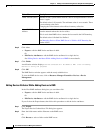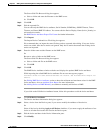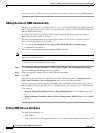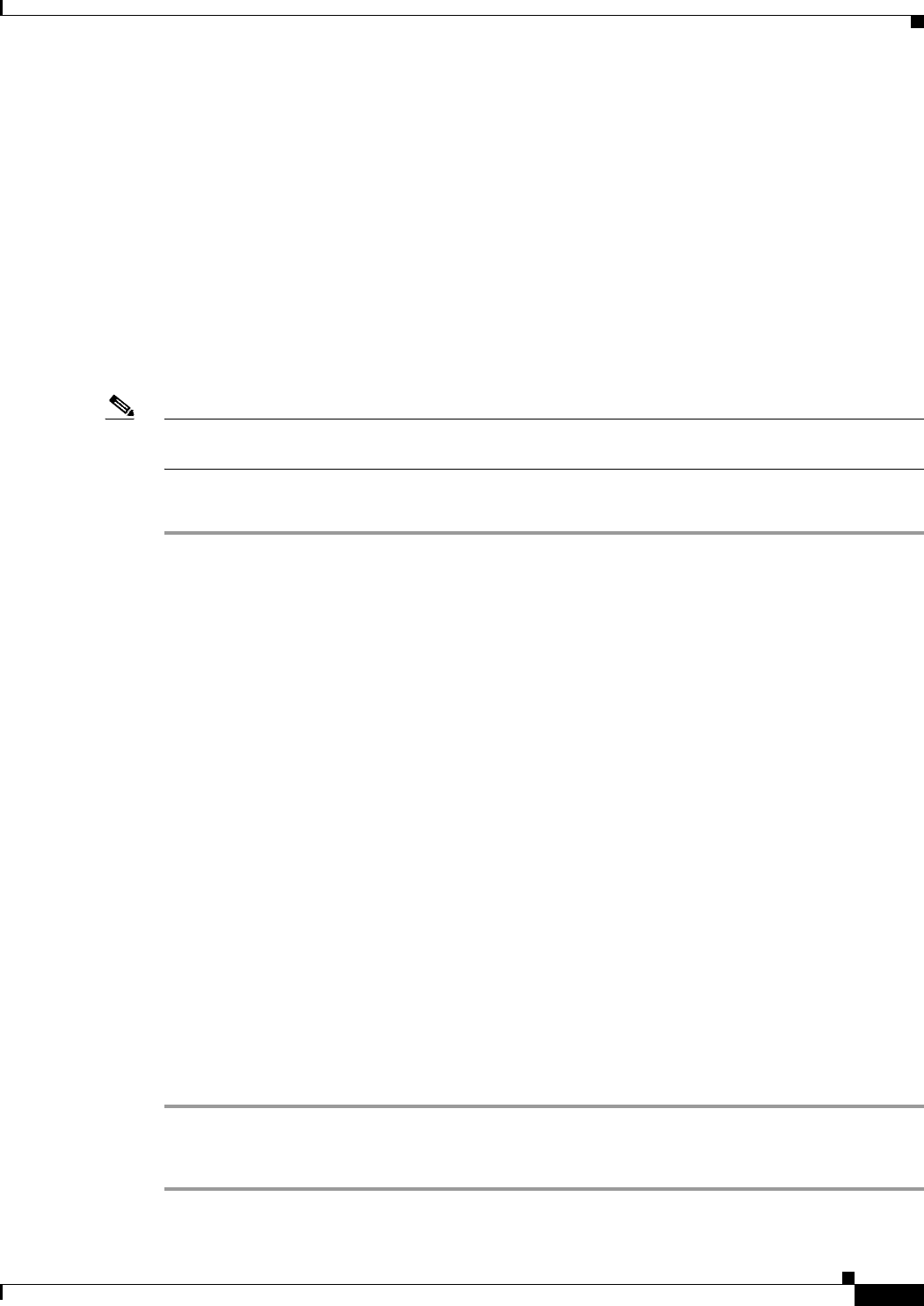
3-5
User Guide for Resource Manager Essentials 4.1
OL-11714-01
Chapter 3 Adding and Troubleshooting Devices Using Device Management
Device Management Administration Settings
Verifying the Device Credentials While Adding Devices to RME
You can check your device credentials while adding devices to RME and view the results in a report. Use
this option to make sure that your Device and Credential Repository credentials, match your actual
device credentials.
Verifying device credentials while adding devices to RME involve:
1. Selecting the credentials that need to be verified while adding devices to RME.
2. Selecting the verify device credentials while adding devices.
3. Viewing the credentials verification report.
Before performing Step 3, you must add devices to RME. See Adding Devices to RME to add devices
to RME.
Note View Permission Report (Common Services > Server > Reports) to check if you have the required
privileges to perform this task.
To select the credentials that need to be verified while adding devices to RME:
Step 1 Select Resource Manager Essentials > Admin > Device Mgmt > Device Credential Verification
Settings.
The Device Credential Verification Settings dialog box appears.
Step 2 Select the credentials that need to be checked.
You can check the following device credentials:
• SNMP Read Community String—SNMP version 2 read community string.
• SNMP Write Community String—SNMP version 2 write community string.
• SNMPv3—SNMP version 3 username and password
• Telnet—Telnet username and password.
• Telnet Enable Mode User Name and Password—Telnet username and password in Enable mode.
• SSH—SSH username and password.
• SSH Enable Mode User Name and Password—SSH username and password in Enable mode.
To view all these credentials select All.
By default, these credentials are checked:
• SNMP Read Community String
• SNMP Write Community String
• Telnet
• Telnet Enable Mode User Name and Password
Step 3 Click OK.
To select the verify device credentials while adding devices:
Step 1 Select Resource Manager Essentials > Admin > Device Mgmt > Device Management Settings.