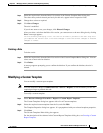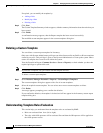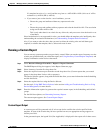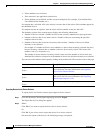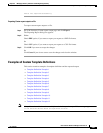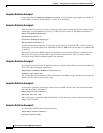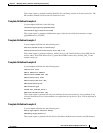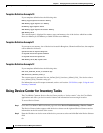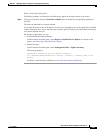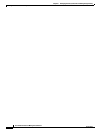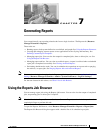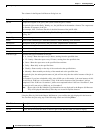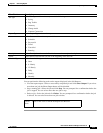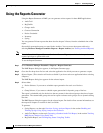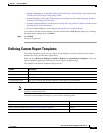6-50
User Guide for Resource Manager Essentials 4.1
OL-11714-01
Chapter 6 Managing Inventory Collection and Polling Using Inventory
Using Device Center for Inventory Tasks
Template Definition Example 10
If your template definition has the following rules
Memory:Type:equals:Processor Memory
AND:Memory:Type:equals:I/O Memory
OR:Memory:Type:equals:Other
AND:Memory:Type:equals:Processor Memory
AND:Memory:Size
This custom report is displayed for memory types and memory size of the devices which have either
Processor Memory & I/O Memory or Other and Processor Memory.
Template Definition Example 11
If you want to see memory size of the devices located in Bangalore, Chennai and San Jose, the template
can be defined as followed.
System:Location:equals:Banglore
or:System:Location:equals:Chennai
or:System:Location:equals:SJ
AND:Memroy:Size(MB):equals:ALL
Template Definition Example 12
If your template definition has the following rules:
UDF:user_defined_field_0:contains:xyz
AND:UDF:user_defined_field_3
The custom report is generated for user_defined_field_0 and user_defined_field_3 for devices whose
user_defined_field_0 contains string xyz.
For information on cwcli invreport command, see the cwcli section: CLI Utilities, topic: Using the cwcli
inventory Command
Using Device Center for Inventory Tasks
The CiscoWorks Common Services Device Center provides a “device-centric” view for CiscoWorks
applications and offers you device-centric features and information from one single location.
To access Device Center:
Step 1 Go to the CiscoWorks LMS Portal home page and select Device Troubleshooting > Device Center.
The Device Center window appears with the device selector on the right and Device Center overview
information on the left section of the screen.
Step 2 Enter the IP address or device name of the device you want to select and click Go in the Device Selector
field
Or