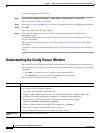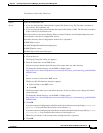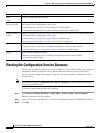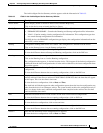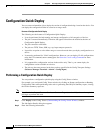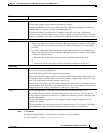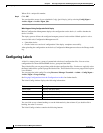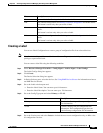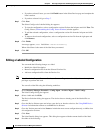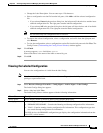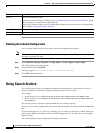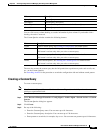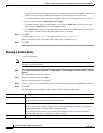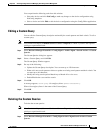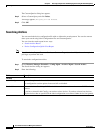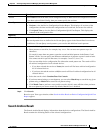8-48
User Guide for Resource Manager Essentials 4.1
OL-11714-01
Chapter 8 Archiving Configurations and Managing Them Using Archive Management
Configuring Labels
• If you have selected Latest, you can click Finish button in the Select Devices page and complete the
Label creation.
• If you have selected All, go to Step 7.
Step 7 Click Next.
The Select Configs to be Labelled dialog box appears.
• To view the configuration, select a configuration version file from the left pane and click View. The
Config Viewer (
Understanding the Config Viewer Window) window appears.
• To add the selected configuration, select a configuration version file from the left pane and click
Add.
• To remove the selected configuration, select a configuration version file from the right pane and
click Remove.
Step 8 Click Finish.
A message appears, Label LabelName created successfully.
Where LabelName is the name of the label that you entered.
Step 9 Click OK.
Editing a Labeled Configuration
You can make the following changes to a label:
• Modify the Label Description.
• Remove configuration files from the Selected Versions list.
• Add new configuration files from the Devices list.
Note View Permission Report (Common Services > Server > Reports) to check if you have the required
privileges to perform this task.
You can edit a label file using the following workflow:
Step 1 Select Resource Manager Essentials > Config Mgmt > Archive Mgmt > Label Configs.
The Label Configs dialog box appears.
Step 2 Select a label and click Edit.
The Device Selection dialog box appears. The devices that are already part of the labeled file are
selected.
Step 3 Go to the Device Selector pane and select a new device or deselect a device. See Using RME Device
Selector for information on how to use RME Device Selector
Step 4 Go to the Version pane and select Latest to include the most recent configuration only, or All to view
all configuration versions.
Step 5 Click Next.
The Label Details dialog box appears. This dialog box appears with the current details of the label.
Step 6 Do either of the following: