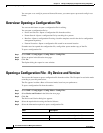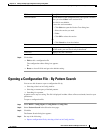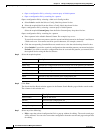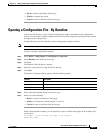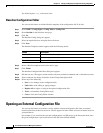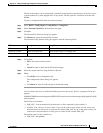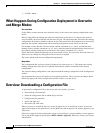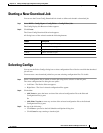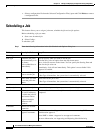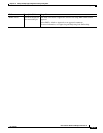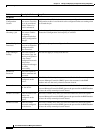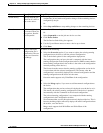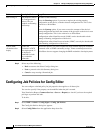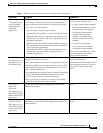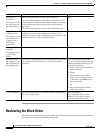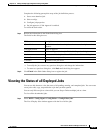10-32
User Guide for Resource Manager Essentials 4.1
OL-11714-01
Chapter 10 Editing and Deploying Configurations Using Config Editor
Scheduling a Job
• Select a configuration file from the Selected Configuration File(s) pane and Click Delete to remove
a configuration file.
Scheduling a Job
This feature allows you to assign a job name, schedule the job and set job options.
Before scheduling a job you must:
1. Start a new download job.
2. Select Configs.
To schedule a job:
Step 1 Enter the following information in the Job Schedule and Options dialog box.
Field Description/Action Usage Notes
Scheduling
Run Type Schedules the job to
run immediately or in
the future.
Select either Once or
Immediately.
You can specify when you want to run the job.
To define this, select an option from the drop down menu:
Once—Job will run once in the future. You can specify the Starting Date and
Time for the job to be run
Immediately—Job will run immediately. This option is not available if Job
Approval is enabled.
Date Date on which you
want to run the job.
Select date for the job to run.
If Run Type is Immediate, the system date is automatically selected.
At Time when you want
to run the job in the
future.
Select time for the job to run.
If Run Type is Immediate, the system time is automatically selected.
Job Info
Job Description Enter job description. Make each description unique so you can easily identify jobs.
E-mail Allows you to enter
the e-mail addresses
to which the job will
send status notices.
Separate multiple
addresses with
commas.
E-mail notification is sent when job is created, started, deleted, canceled, and
completed.
Comments Allows you to enter
comments.
Approval Comment Allows you to enter
approval comments.
This field is not active if approval comments were not set using RME
administration approval.
Select RME > Admin > Approval to set approval comments.
For more information, see Approving and Rejecting Jobs Online help.