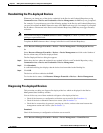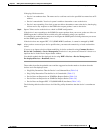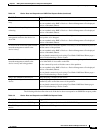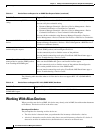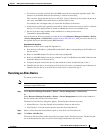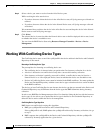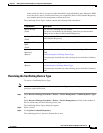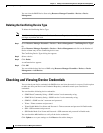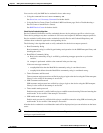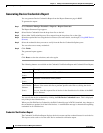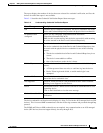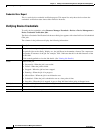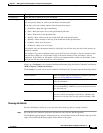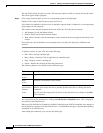3-39
User Guide for Resource Manager Essentials 4.1
OL-11714-01
Chapter 3 Adding and Troubleshooting Devices Using Device Management
Working With Conflicting Device Types
If they match, the device is moved to either Normal/Pre-deployed/Pending state. Otherwise, RME
moves the device state to Conflict and allows you to update the Device and Credential Repository
and resubmit the device for management or delete the device.
The Conflicting Device Types window contains the following fields and buttons:
Resolving the Conflicting Device Type
To resolve a Conflicting Device Type:
Note View Permission Report (Common Services > Server > Reports) to check if you have the required
privileges to perform this task.
Step 1 Select Resource Manager Essentials > Devices > Device Management > Conflicting Device Types.
Or
Select Resource Manager Essentials > Devices > Device Management and click on the Number of
Device column entry for the Conflicting device state.
The Conflicting Device Types dialog box appears.
Step 2 Select a device.
Step 3 Click Update Credential Repository.
The conflicting device is moved to Normal device state.
Fields/Buttons Description
Device Identity
(Field)
This lists all Conflicting devices in RME.
The devices are identified by the Display Name that you entered while
adding devices to Device and Credential Repository.
SysObjectID in DCR
(Field)
Displays sysObjectID that you have selected while adding devices to Device
and Credential Repository.
SysObjectID found by
RME
(Field)
Displays sysObjectID that was found during RME Inventory Collection.
Update Credential
Repository
(Button)
Update the Device Credential Repository with the sysObjectID found by the
RME.
See Resolving the Conflicting Device Type.
This button gets activated only after selecting devices from Device Identity
pane.
Delete
(Button)
Delete the Conflicting type devices.
See Deleting the Conflicting Device Type.
This button gets activated only after selecting devices from Device Identity
pane.